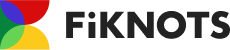Guidelines
FiKNOTS is a platform that allows gamers to find NFT Game Scholarship and various other GameFi gaming jobs; as well as NFT owners to lend their NFT and offer Scholarships for a shared profit.
Articles
FiKNOTS Overview
FiKNOTS is a matching platform for GameFi players.
We are currently focused on GameFi scholarships, providing a platform that facilitates smooth matching between Managers (NFT owners) and Scholars (players).
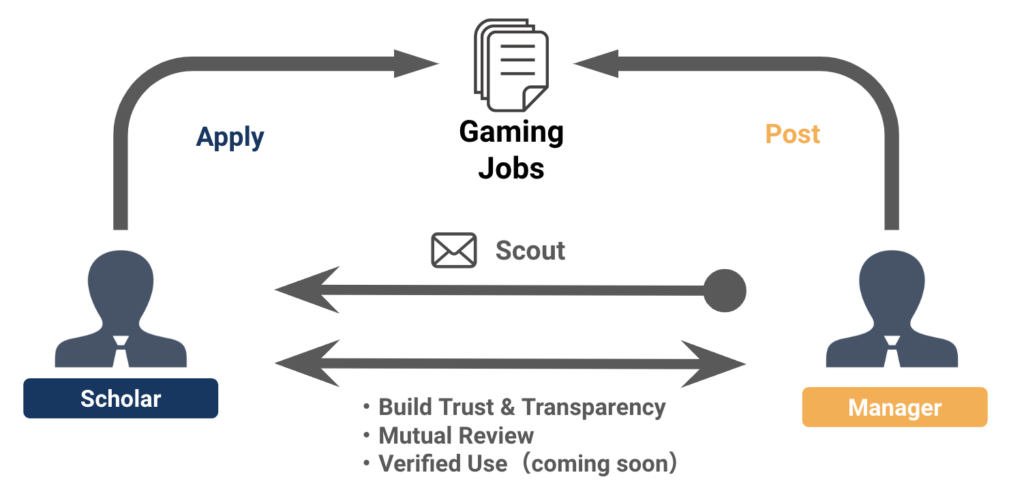
You can find the best partners for your GameFi scholarship through FiKNOTS.
FiKNOTS provides transparency of managers’ and scholars’ performances by supporting scholarship matching and performance evaluation*.
✳️ What is GameFi Scholarship?
*Coming soonThe current scope of the service is shown in the image below.
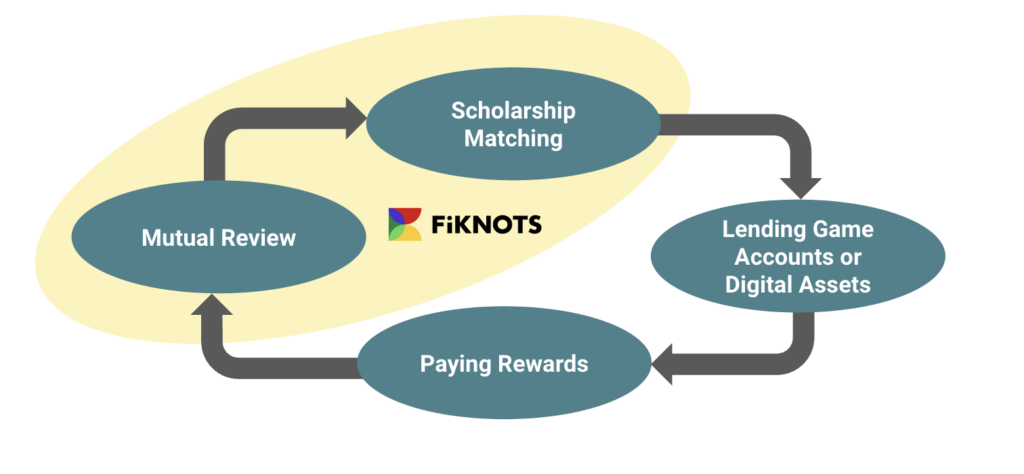
◾️ Features
We believe that “who you play with” is most important in scholarships, so FiKNOTS has enabled ‘peer ratings’ reviews of scholarship across games.
When choosing a scholarship partner, it is important for a manager to know how the candidate players are rated on skills, communication, and other factors, as well as by whom, not just on-chain data. Who you play with will be a key factor, especially in games that require strategic thinking or gaming skills to earn tokens.
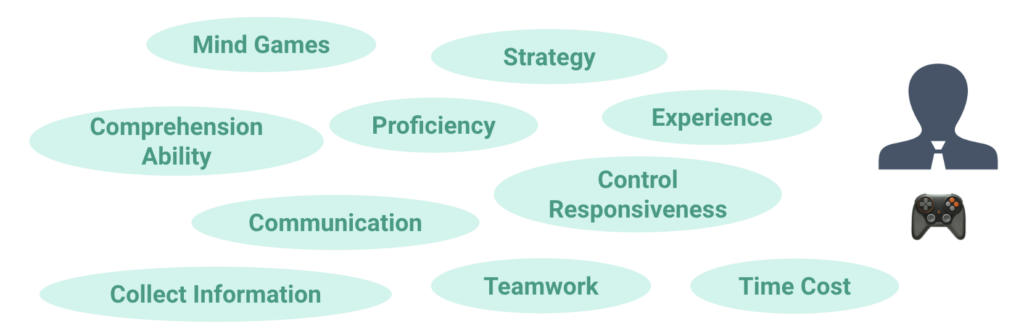
We aim to visualize credibility in GameFi through the NFTs and achievement information linked to FiKNOTS profiles, as well as user ratings on FiKNOTS.
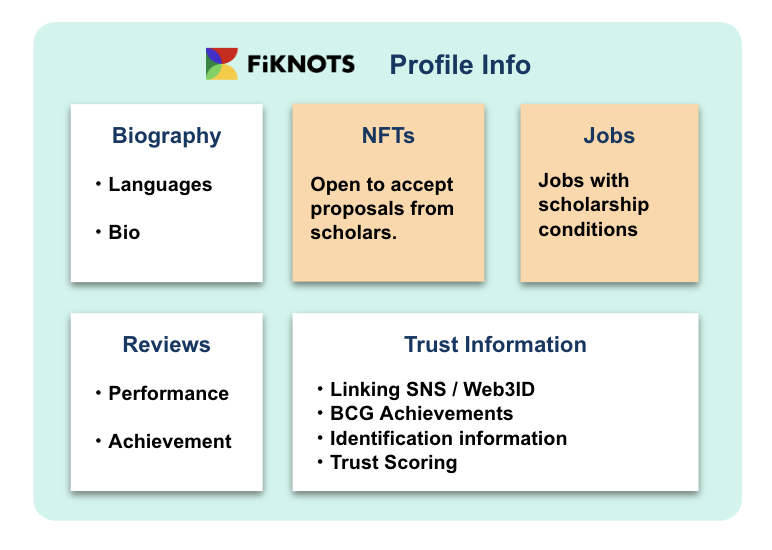
In the near future, we envision a world where GameFi activities (such as leveling up specific NFTs or mining specific ores) are listed as jobs not necessarily directly related to token minting. Users with matching skills and credibility can then apply, ensuring efficient matching.
From the perspective of linking on-chain data, FiKNOTS profiles function similarly to a GameFi version of DeBank, displaying NFTs from various games on the profile to facilitate smooth scholarship contract negotiations and guild recruitment.
◾️ Scholarship Matching Mechanism
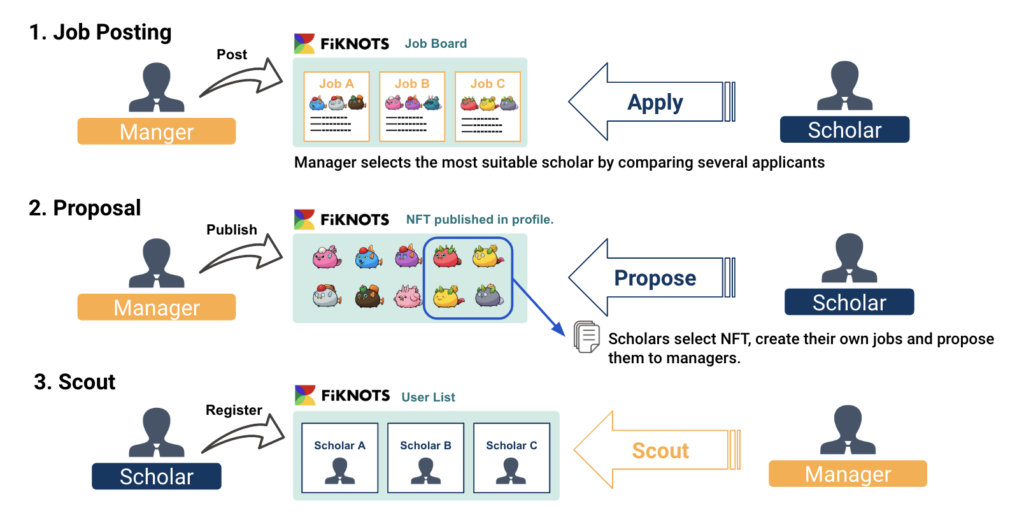
1. Job Posting
Managers post jobs, and scholars apply for the suitable ones.
Jobs posted by managers can attract up to 10 applicants per job. The manager reviews the profiles and performance of the applicants, finalizes the conditions via direct messages on the site, and hires a scholar.
2. Proposal
Scholars can search for NFTs for a specific game, create conditions based on those NFTs, and send a scholarship request.
Managers review the request and decide whether to accept it.
3. Scout
Any user can send direct messages to other users, except to those who have turned off DM settings. Managers can search for matching users in the user list and scout them via direct messages.
Create an Account
◾️ Login-enabled wallets
◾️ PC Login
⇨ For smartphone login, please click here.
1. Go to FiKNOTS
2. Press the login button.
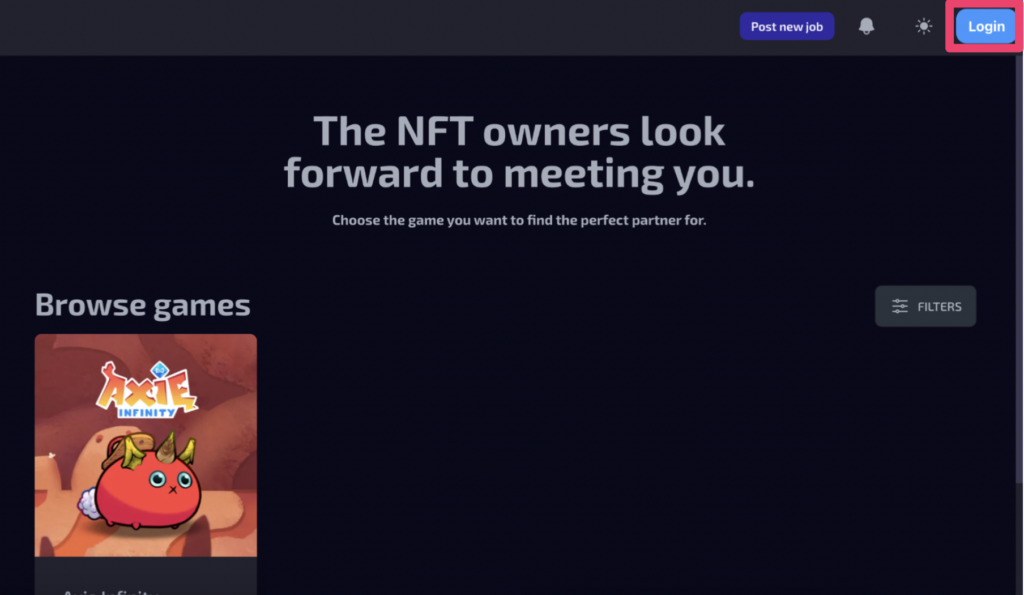
3. Login with your wallet.
Select the wallet to log in.
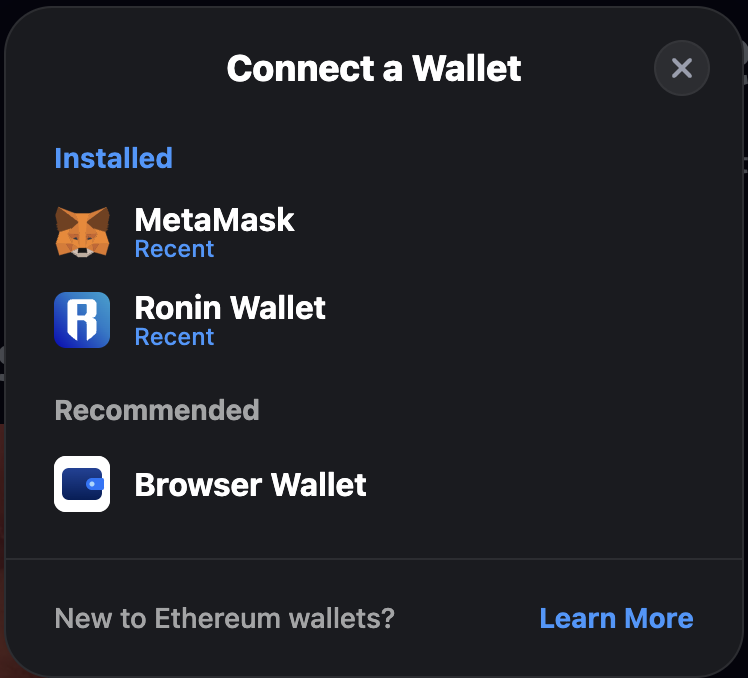
Sign with the wallet.
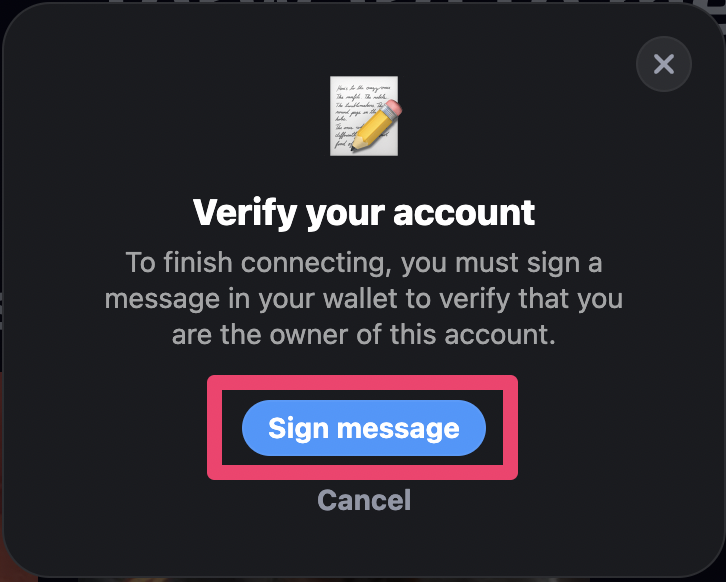
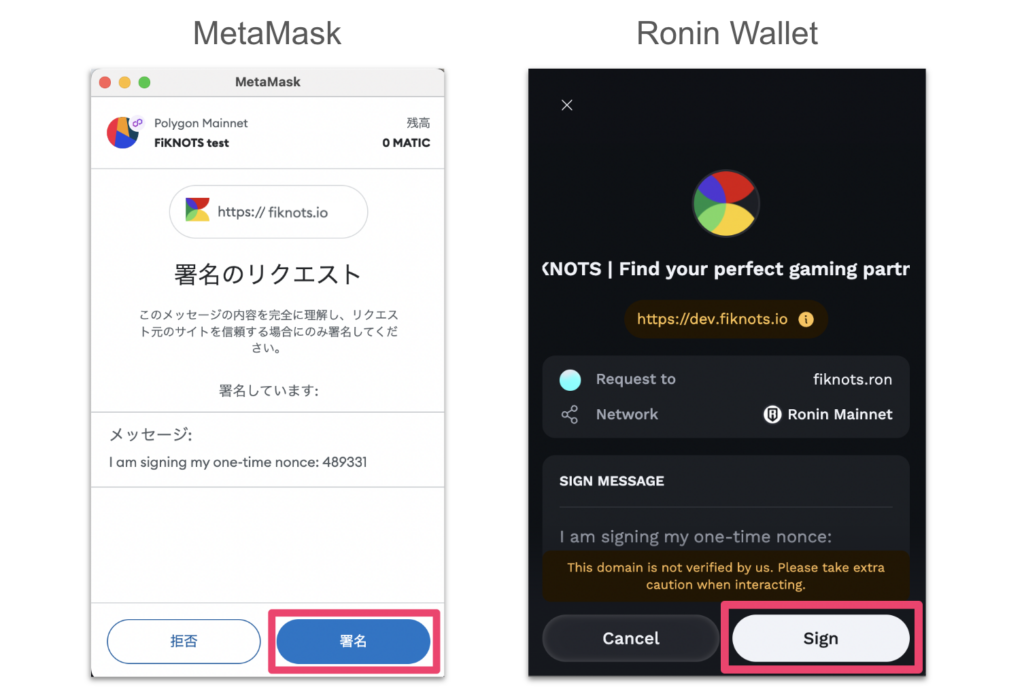
Once logged in, your icon and username will appear in the top right corner of the page.
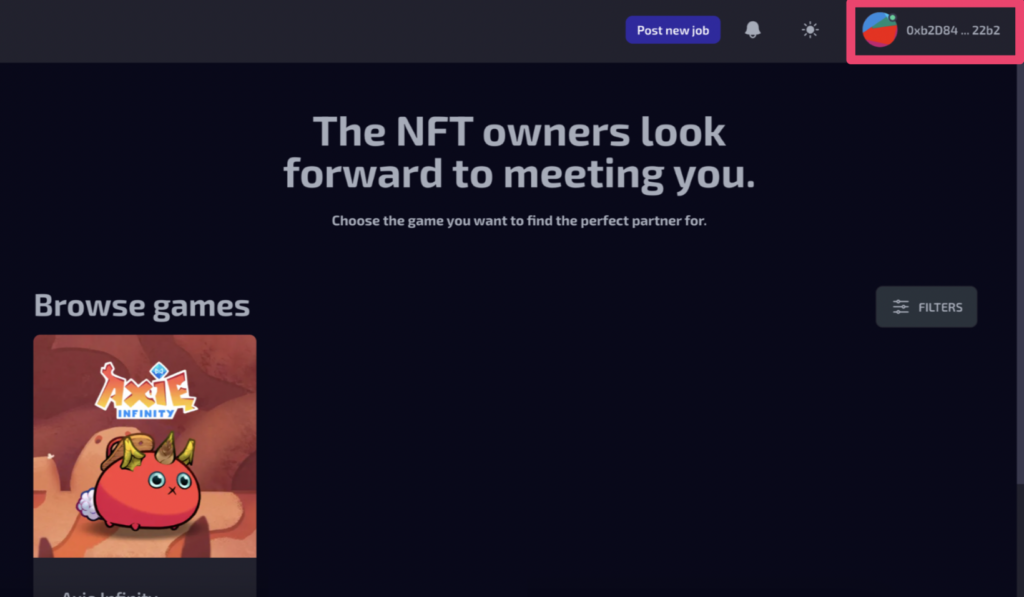
◾️ Smartphone Login
1. Go to FiKNOTS
2. Press the login button.
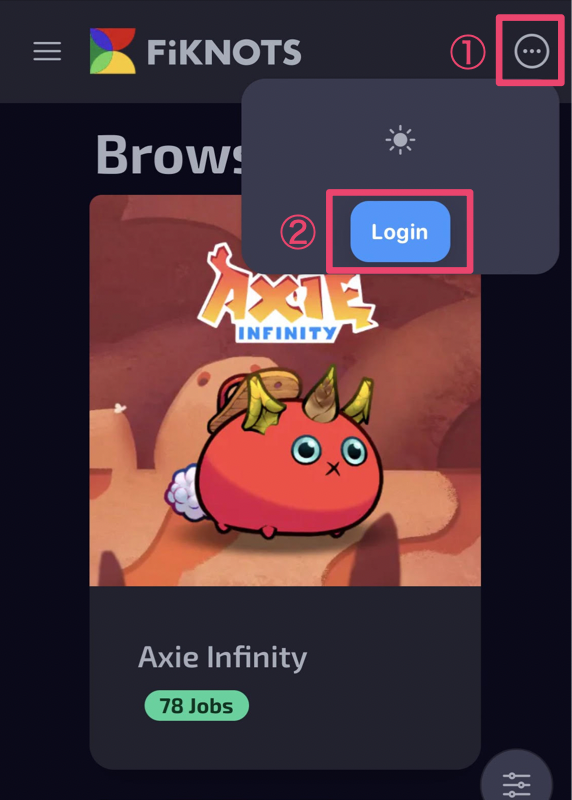
Select the wallet to log in.
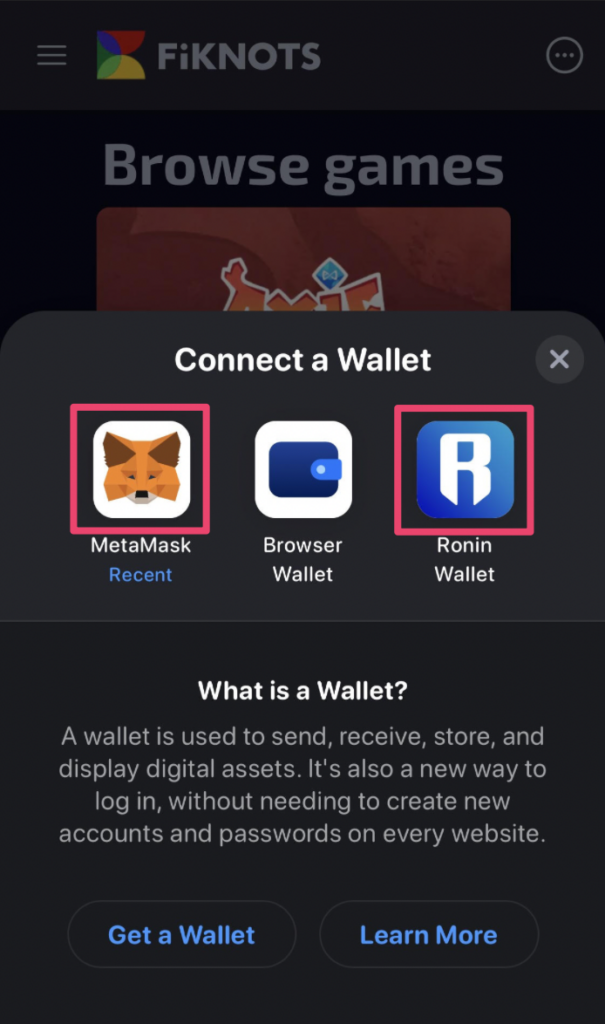
3. Login with your wallet (MetaMask)
*Ronin Wallet login is explained below.
Connect with the wallet.
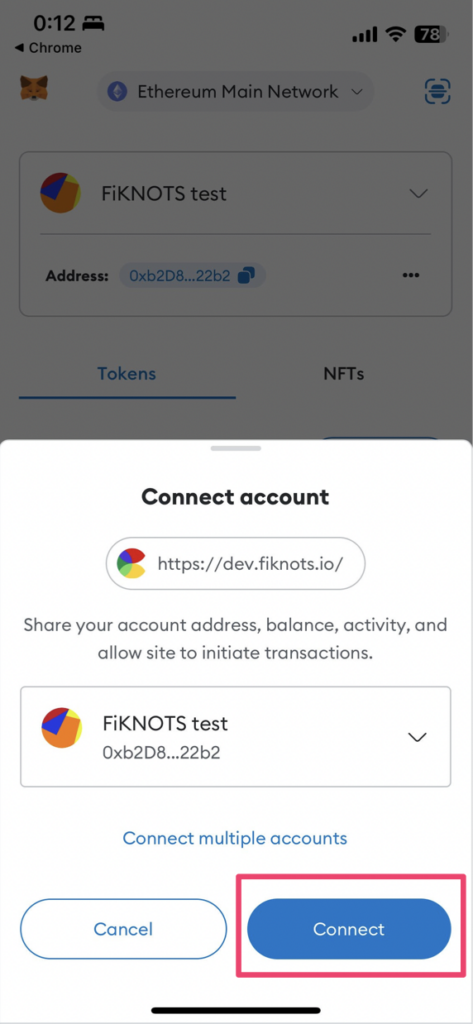
*After pressing the Connect button, return to the browser with FiKNOTS open.
Sign with the wallet.
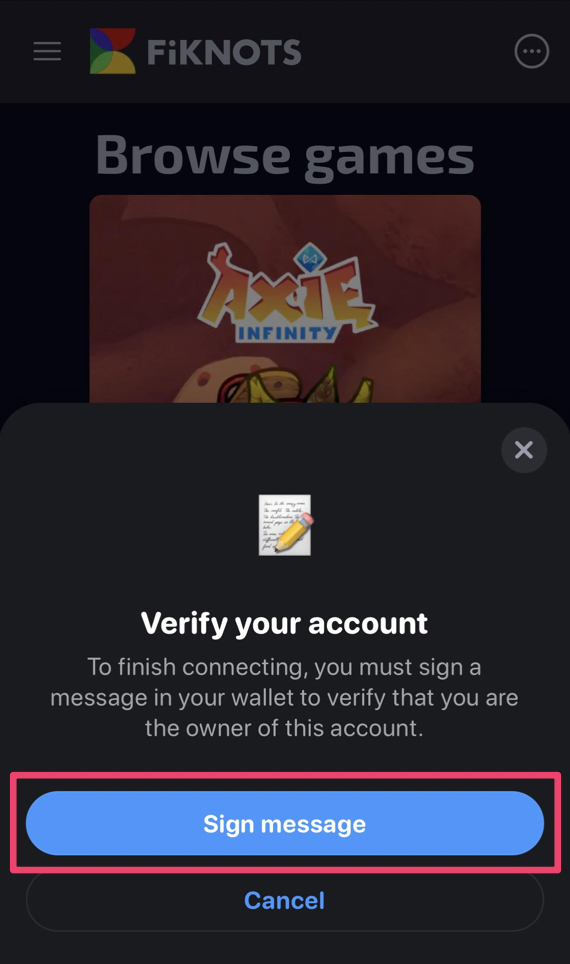
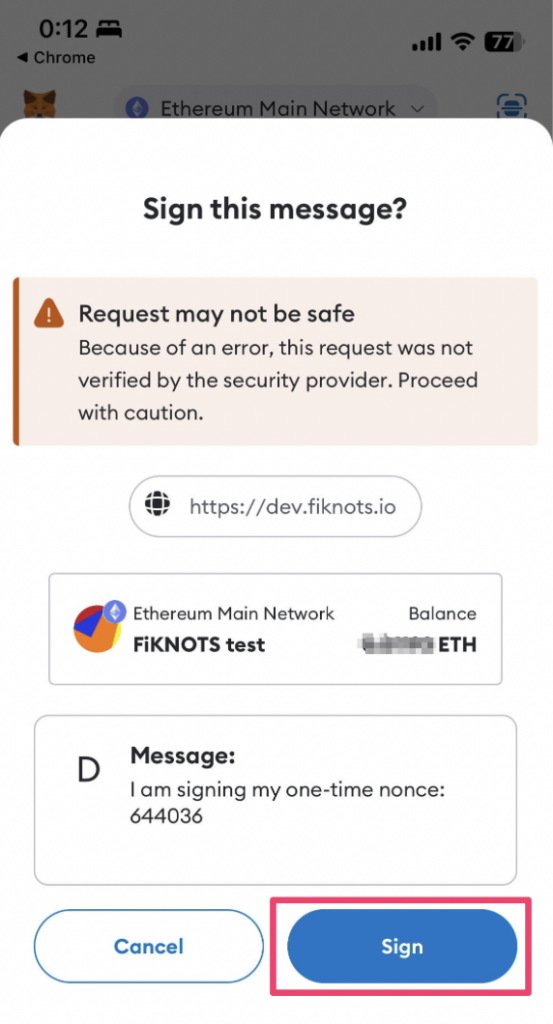
*After pressing the Sign button, return to the browser with FiKNOTS open.
Once logged in, your icon and username will appear on the main menu.

3. Login with your wallet (Ronin Wallet)
Connect with the wallet.
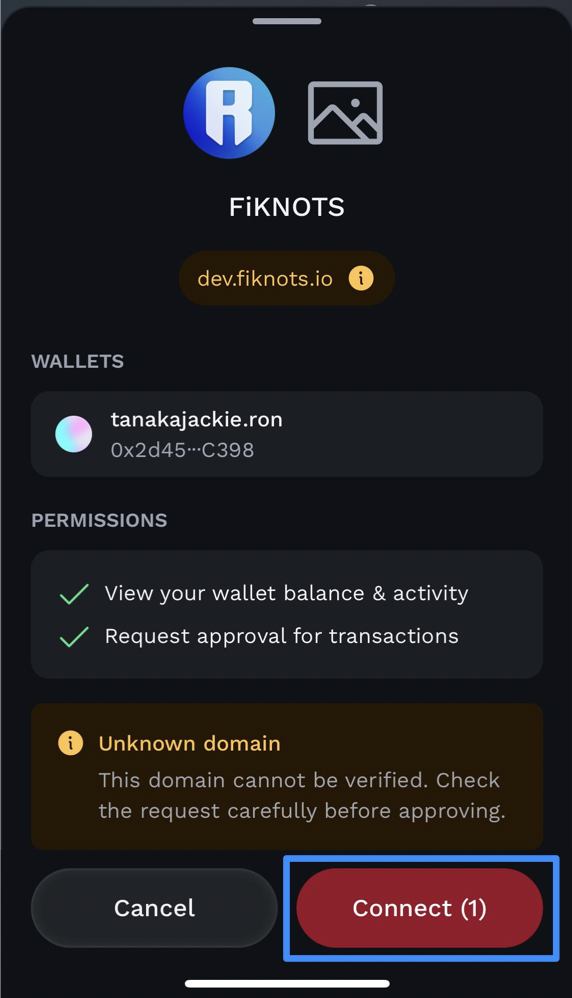
*After pressing the Connect button, return to the browser with FiKNOTS open.
Sign with the wallet.
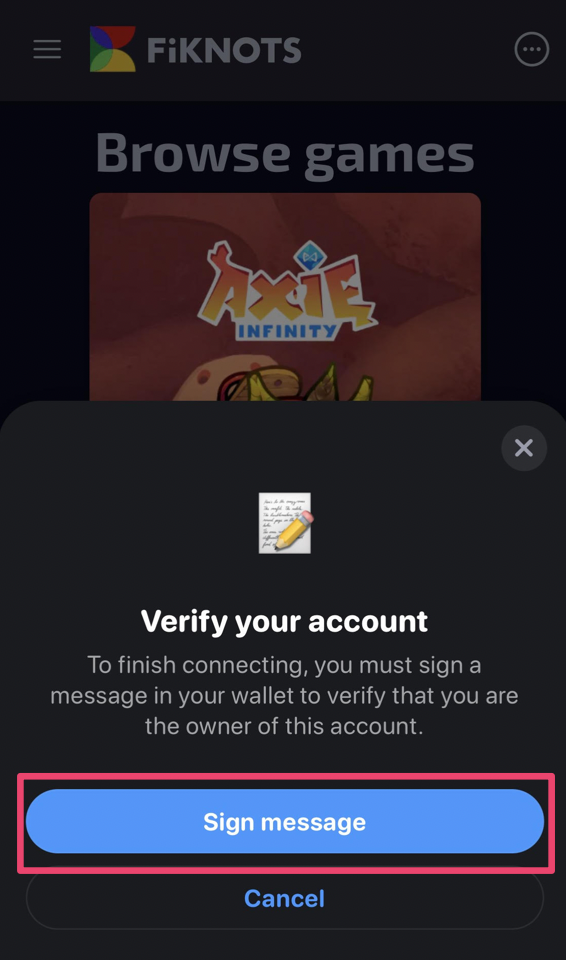
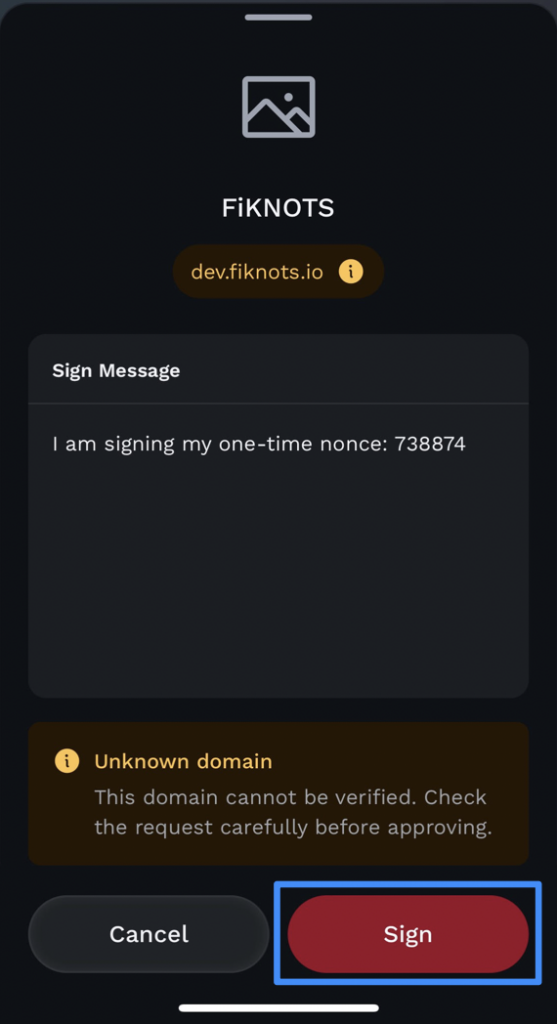
*After pressing the Sign button, return to the browser with FiKNOTS open.
Once logged in, your icon and username will appear on the main menu.
You can redirect to My Page by tapping the user name.
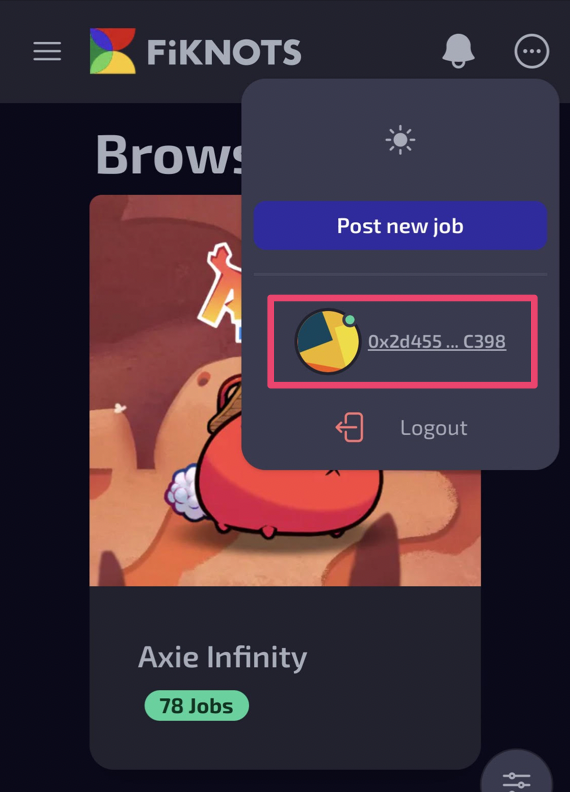
Profile Setting
◾️ Profile Edit
1. Open My Page

2. Edit Profile
Press the Edit Profile button.
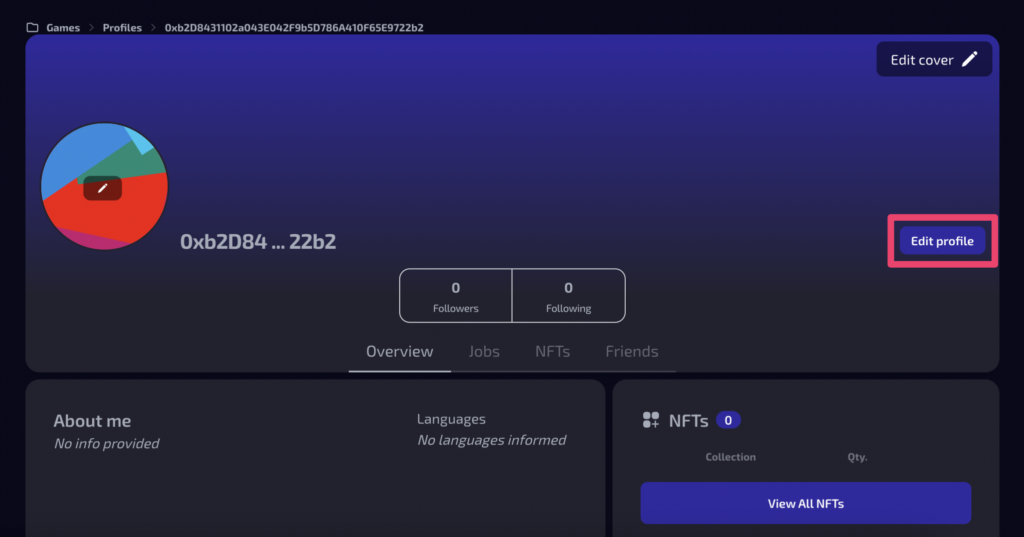
Enter the following items:
- Username
- Username cannot contain:
- capital letters
- special characters (/_*&$%)
- Username cannot contain:
- About me
- The string cannot be longer than 1024 characters.
- Languages
- Chat Preference
- When the DM is ON, it turns turquoise blue.
- Turning off DMs will prevent you from receiving DMs from users you are not connected with.
Changes will not be applied unless you press the Save button.
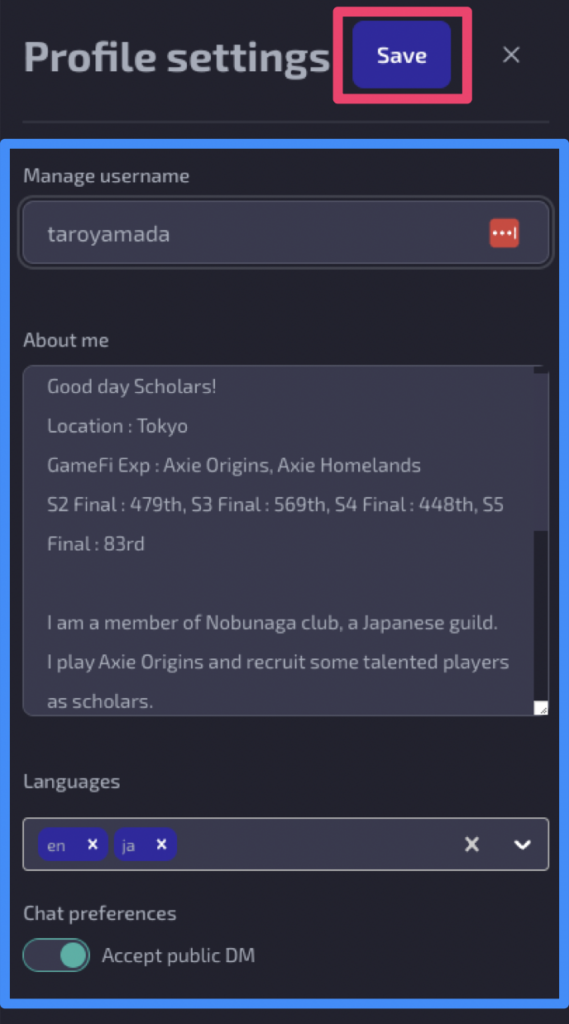
◾️ Profile Picture & Cover Picture
You can change the profile picture and cover photo from their respective Edit buttons.
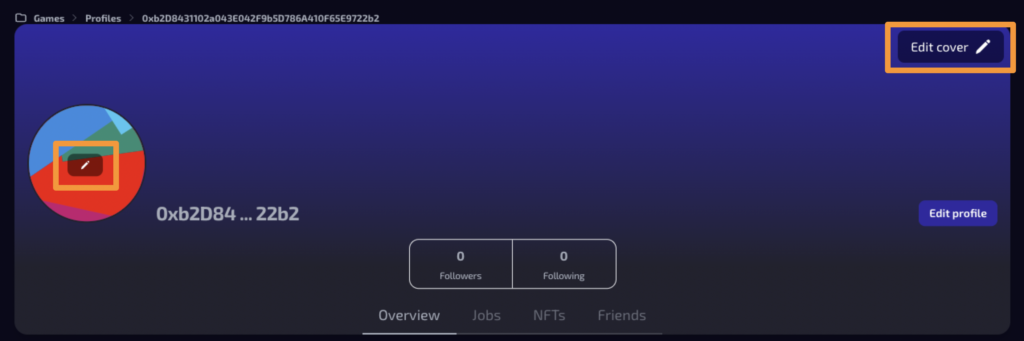
◾️ Profile
1. Overview
A dashboard that provides an at-a-glance view of your bio, posted jobs, and public NFTs.
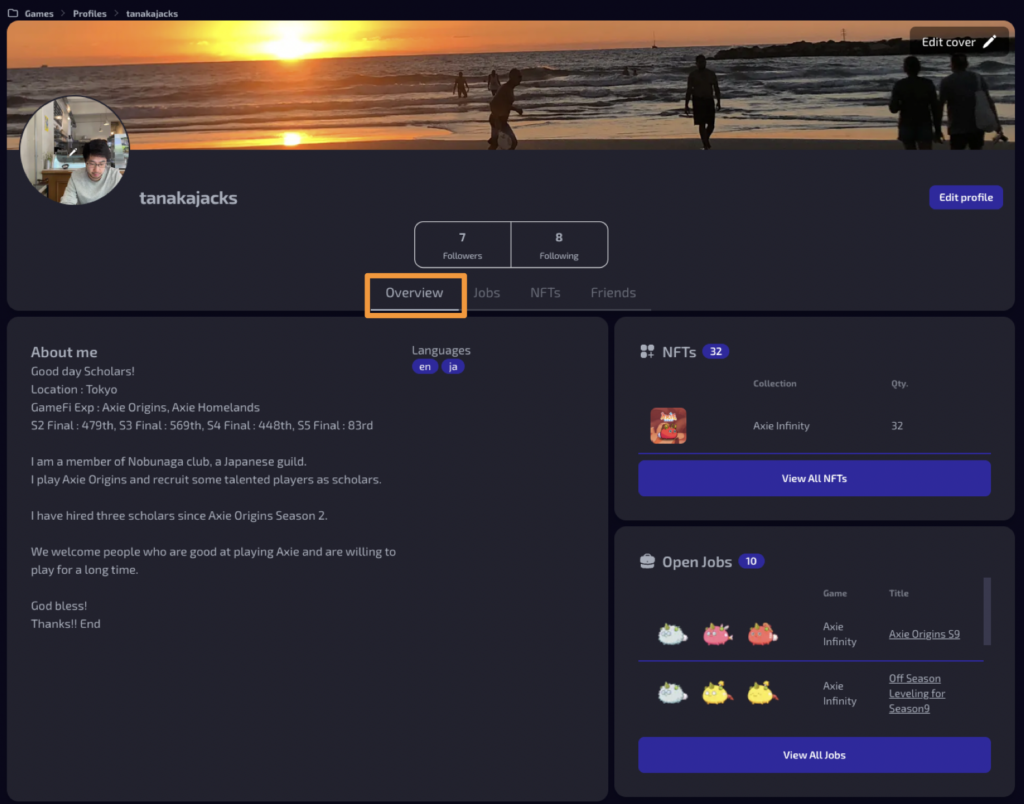
2. Jobs
When you open Jobs on your account, you can view the jobs related to you.
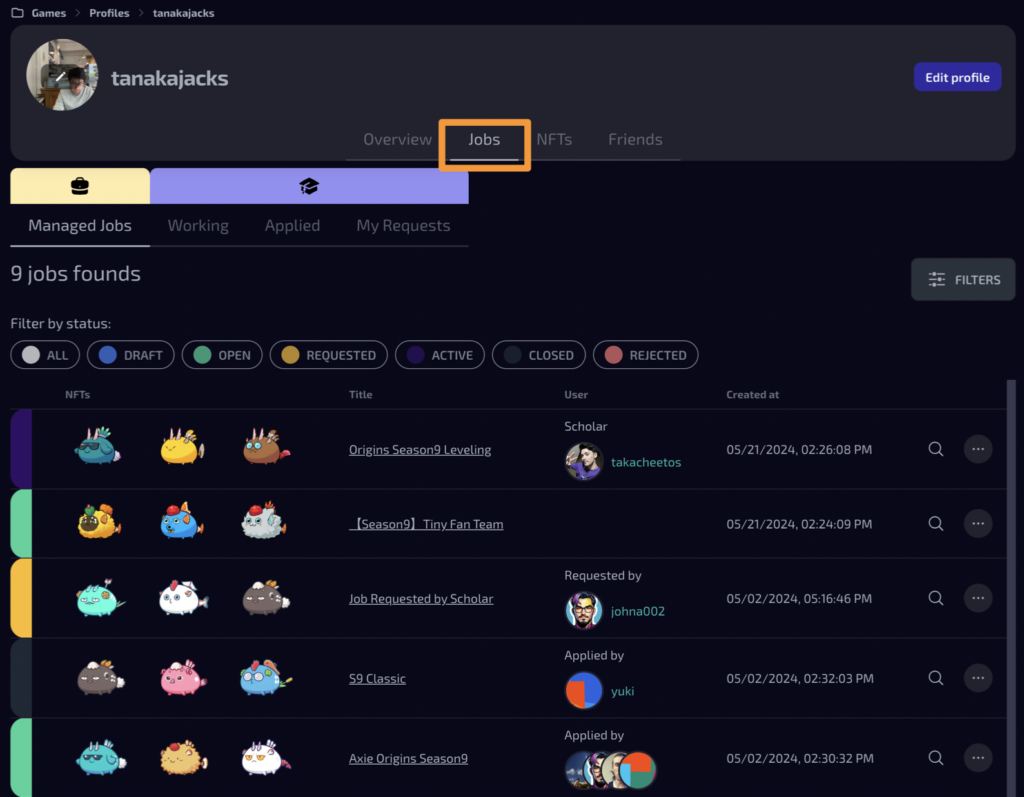
On another user’s Jobs, you can see the jobs that user has posted.
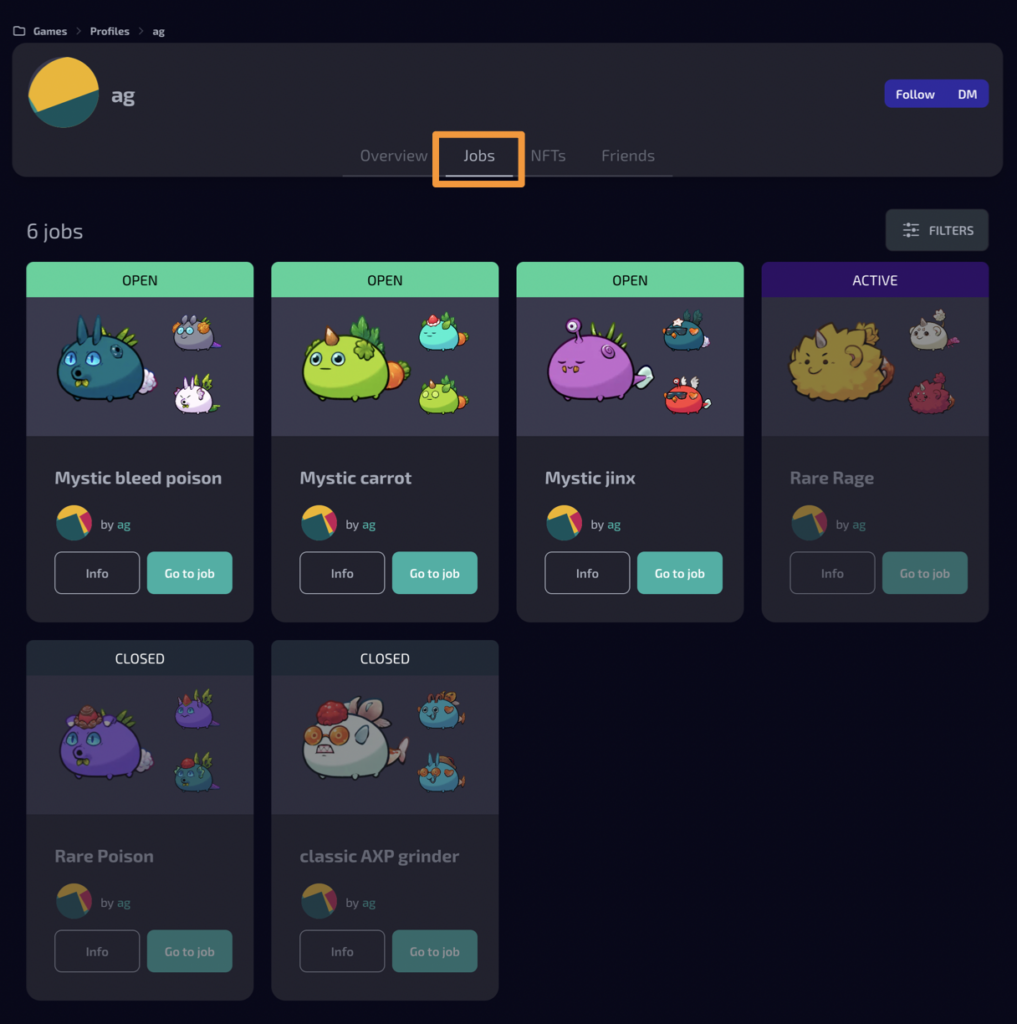
3. NFTs
NFTs linked to the wallet you registered will be displayed.
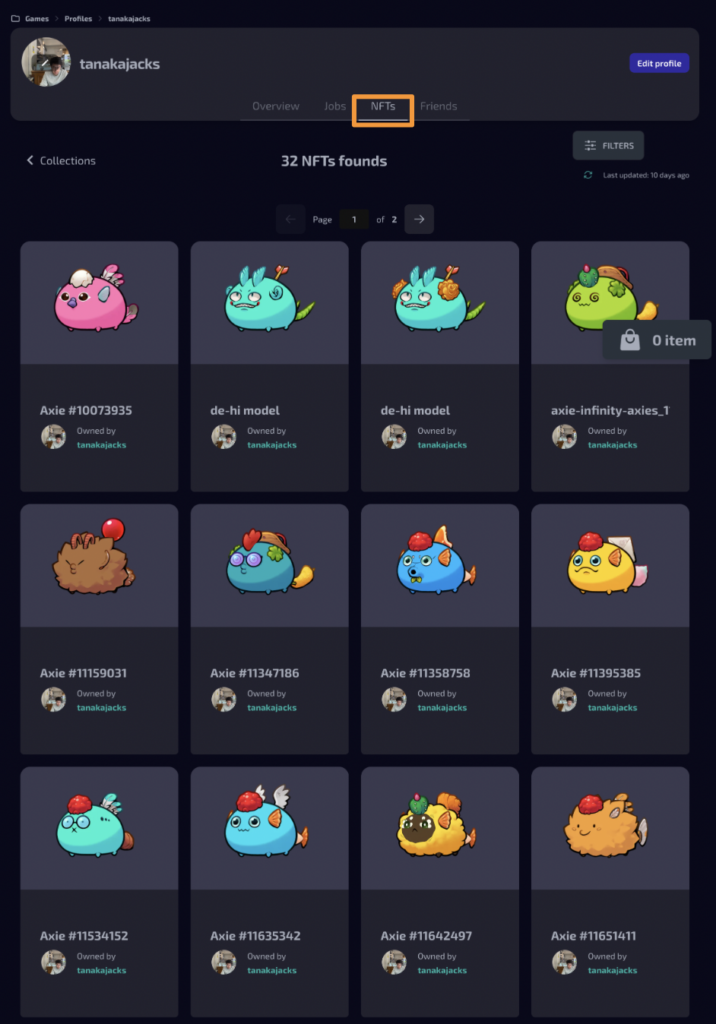
4. Friends
In the Friends section, users you follow and your followers will be displayed.
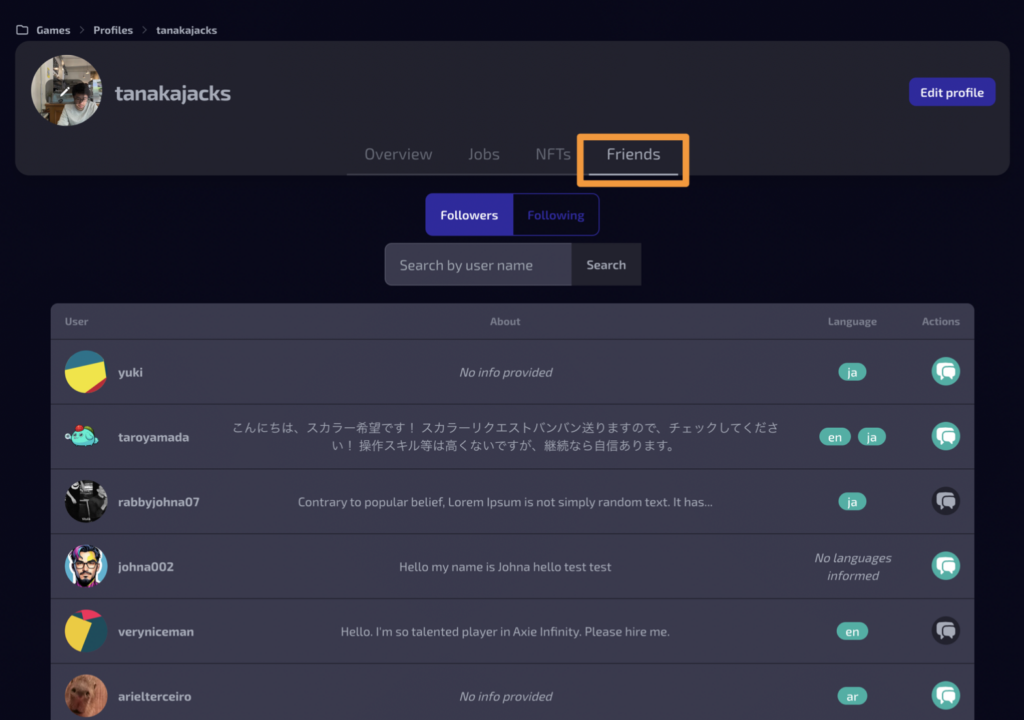
◾️ Setting
1. Account Type
If you want to clarify your role as a manager or scholar, it is recommended that you set this up in your profile.

2. Mail-linking
If you want to receive email notifications about important activities on FiKNOTS, it is recommended that you set up your email address.

To complete the email settings, you need to enter the code sent to the email address you want to set up.

If you want to stop email notifications, please delete your email address from the settings.
3. Connect Wallets
The wallet used to log in to FiKNOTS is called the “Main” wallet.
Since the main wallet is already signed, pressing “Publish NFT” will display the NFTs associated with that wallet in your FiKNOTS profile.
FiKNOTS only caches and displays the NFT data and has no authority to transfer your assets.
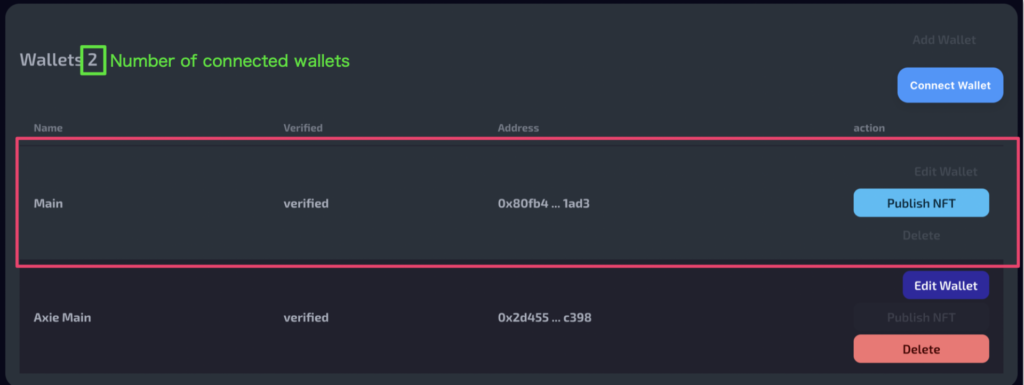
To display NFTs from wallets other than the main wallet, add the additional wallet.
For example, if you want to display Axies on your profile, you need to set up a Ronin wallet. You can set up as many wallets as you like, and once you publish, all NFTs from those wallets will be displayed on your profile.
💡 How to add a wallet
1. Wallet Connect
Connect the wallet containing the NFTs you want to display on FiKNOTS.
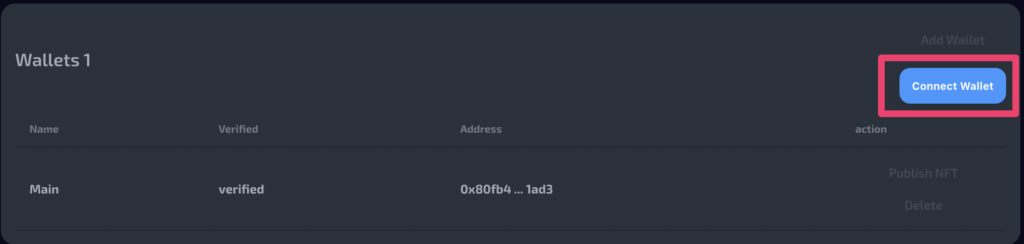
If a wallet you do not want to use is connected, disconnect it by clicking the “×” button, then connect the wallet you want to use.
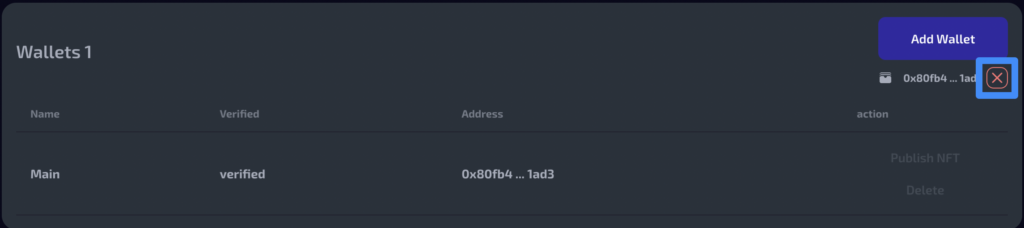
2. Wallet Signature
When the wallet address you want to use appears in the green box below, click “Add Wallet”.
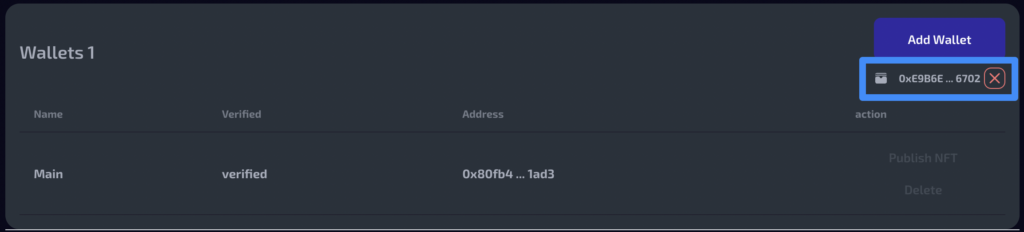
Enter the Wallet Name and Address, then click the “Save” button.
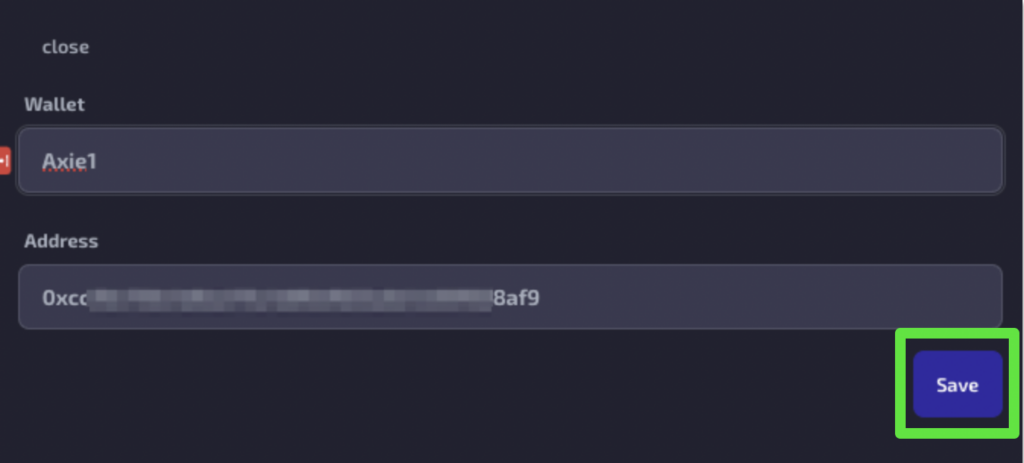
Once the wallet appears in the wallet list, click the “Sign Wallet” button and sign with your wallet.
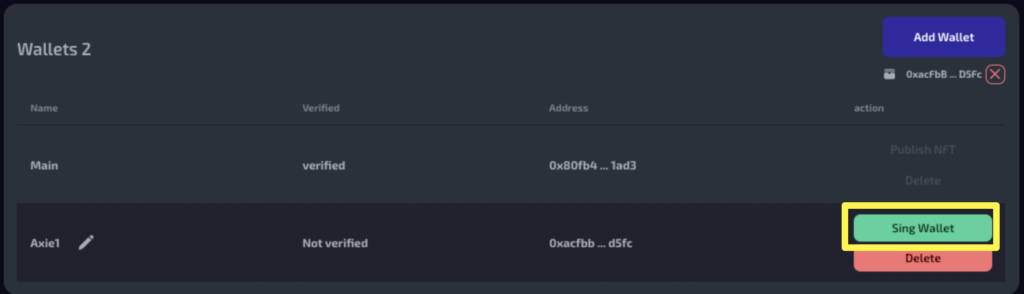
3. Publish NFTs
By clicking the “Publish NFT” button, the NFTs associated with that wallet will be displayed on your profile.
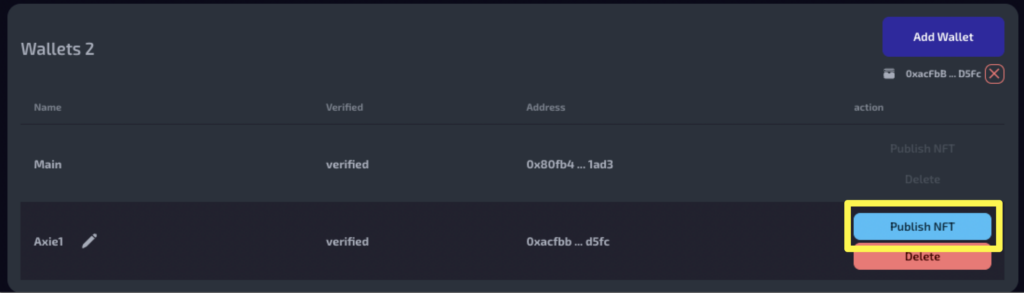
You can check the published NFTs on your MyPage under “NFTs.”
You can add as many wallets as you like.
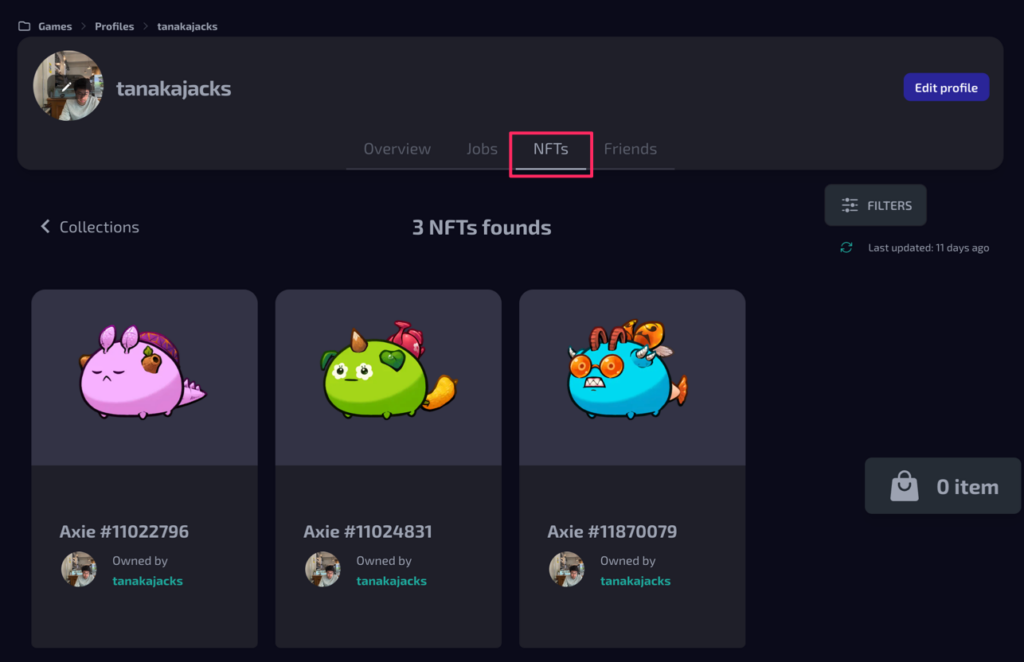
Manage Your Jobs
If you want to post a scholarship job, you need to publish the relevant NFTs to the job in the Settings beforehand.
Please check following page👇
◾️ Post a job
Click on “Post new job” in the header.
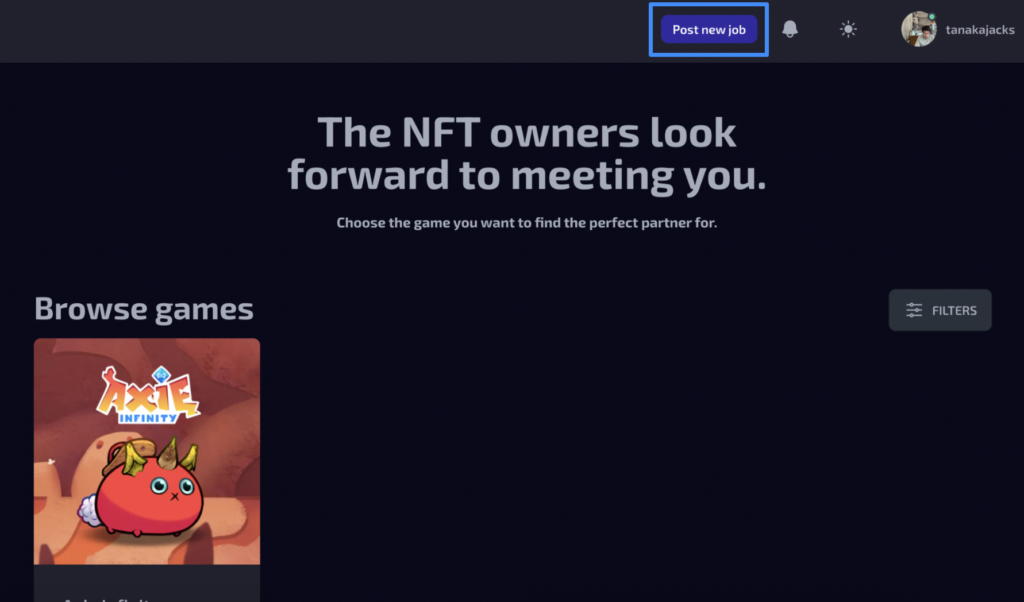
Enter the details of the scholarship you are offering.
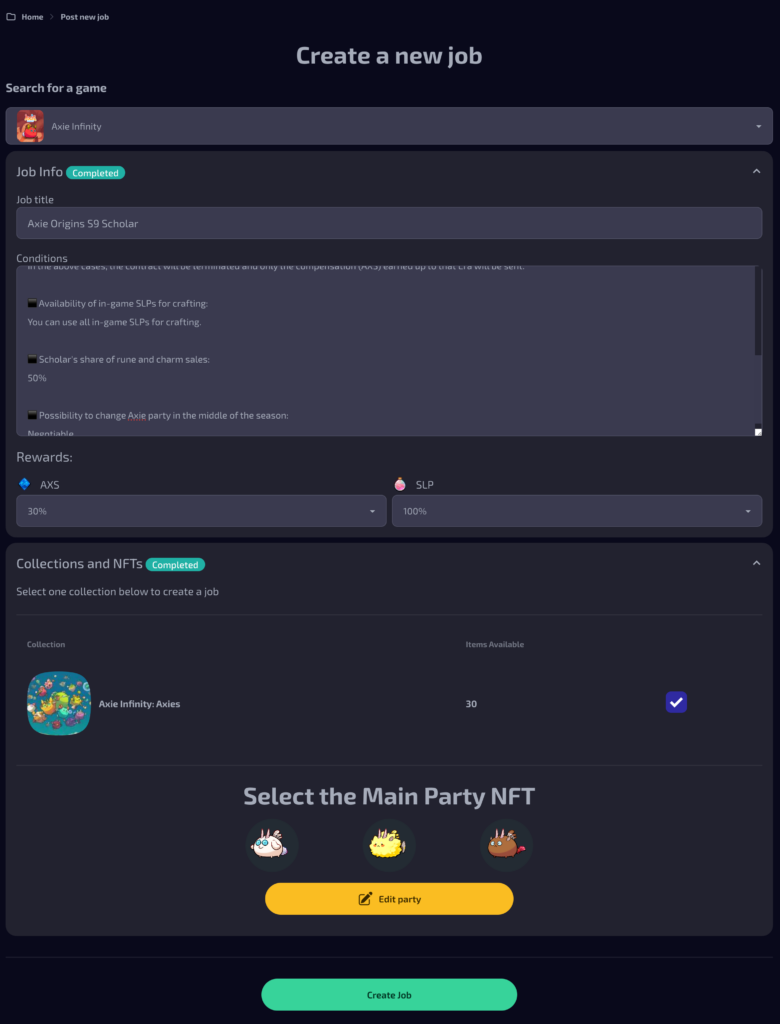
- Select a Game
- Job Title
- Conditions
- It is recommended to refer to the conditions of jobs posted by other users.
- Rewards
- Select the NFTs
- You can select up to 10 NFTs.
Once you have entered the job details, click “Create Job.”
If the entered job details are correct, click “Publish Job.”
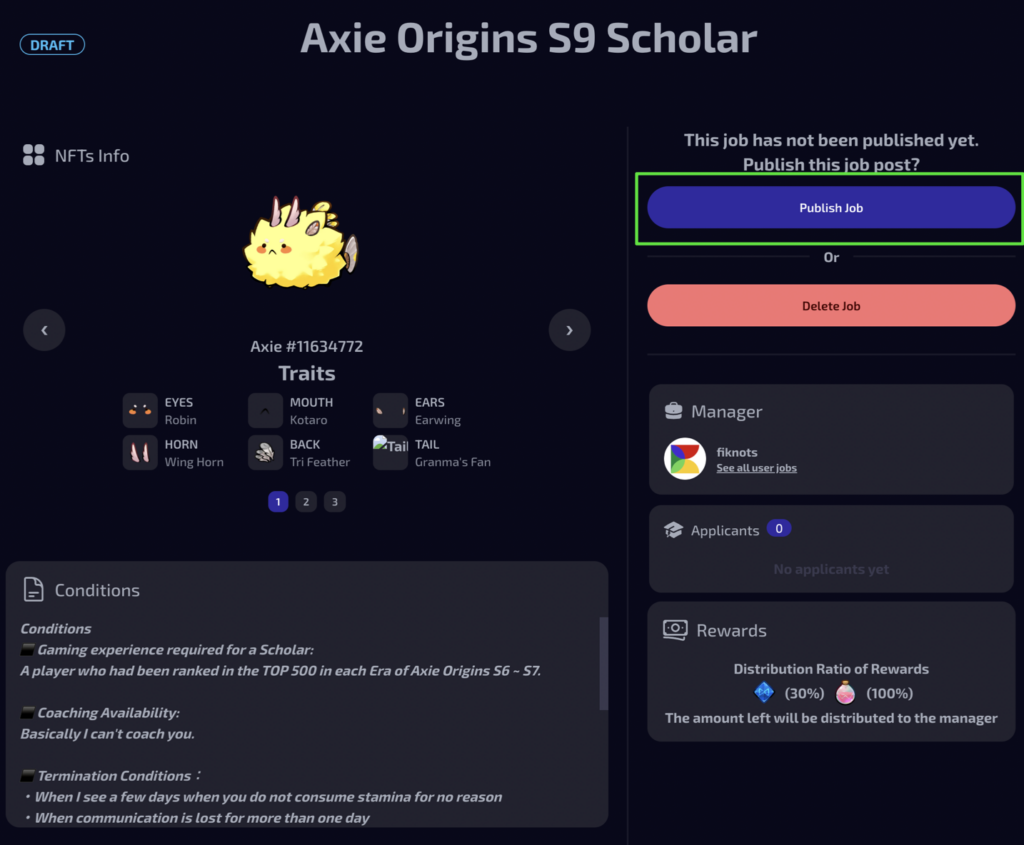
You can check the posted jobs under “Jobs” for the respective game in the “Games” section.
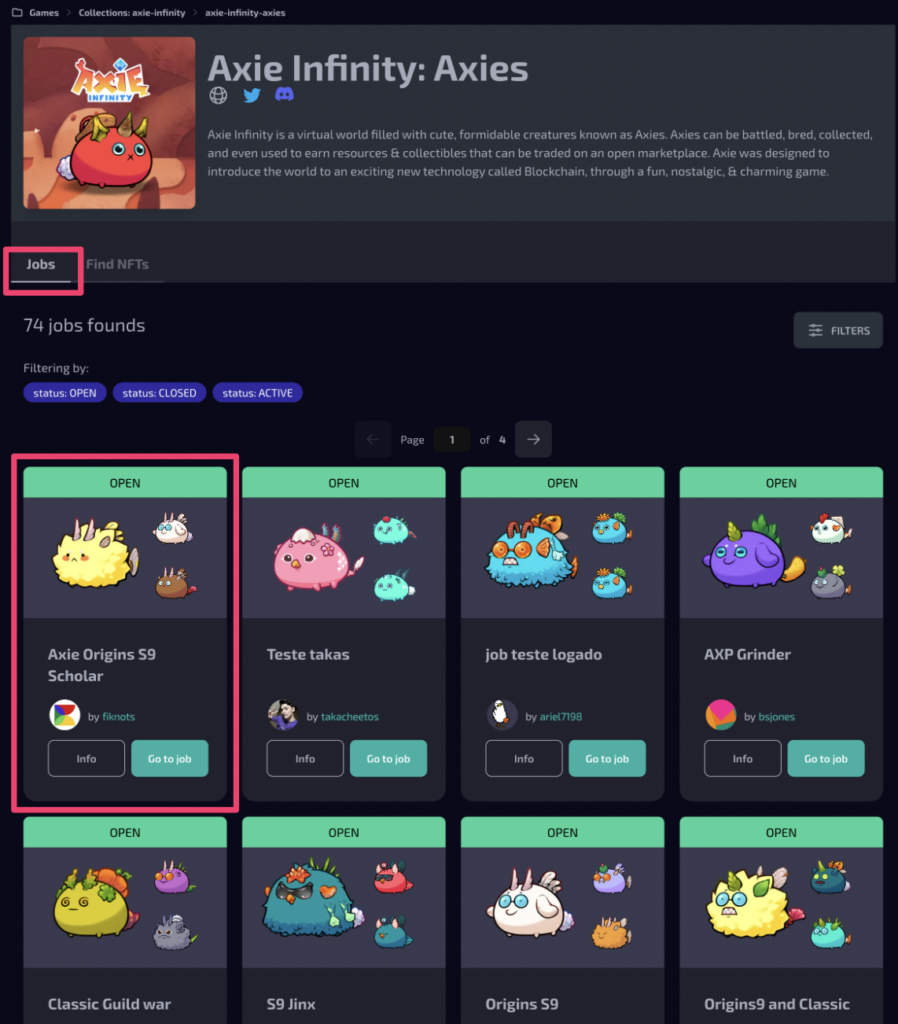
◾️ Check the applicants and hire
Open “My Page” and select the “Jobs” tab to view a list of jobs.
Jobs you posted will be listed under “Managed Jobs.”
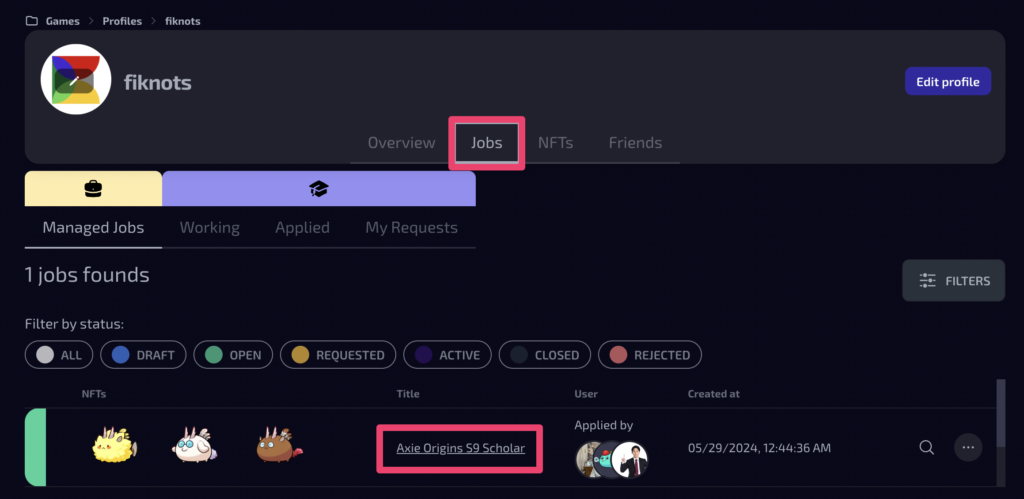
By clicking on the job title, you can see the applicants in the detailed view.
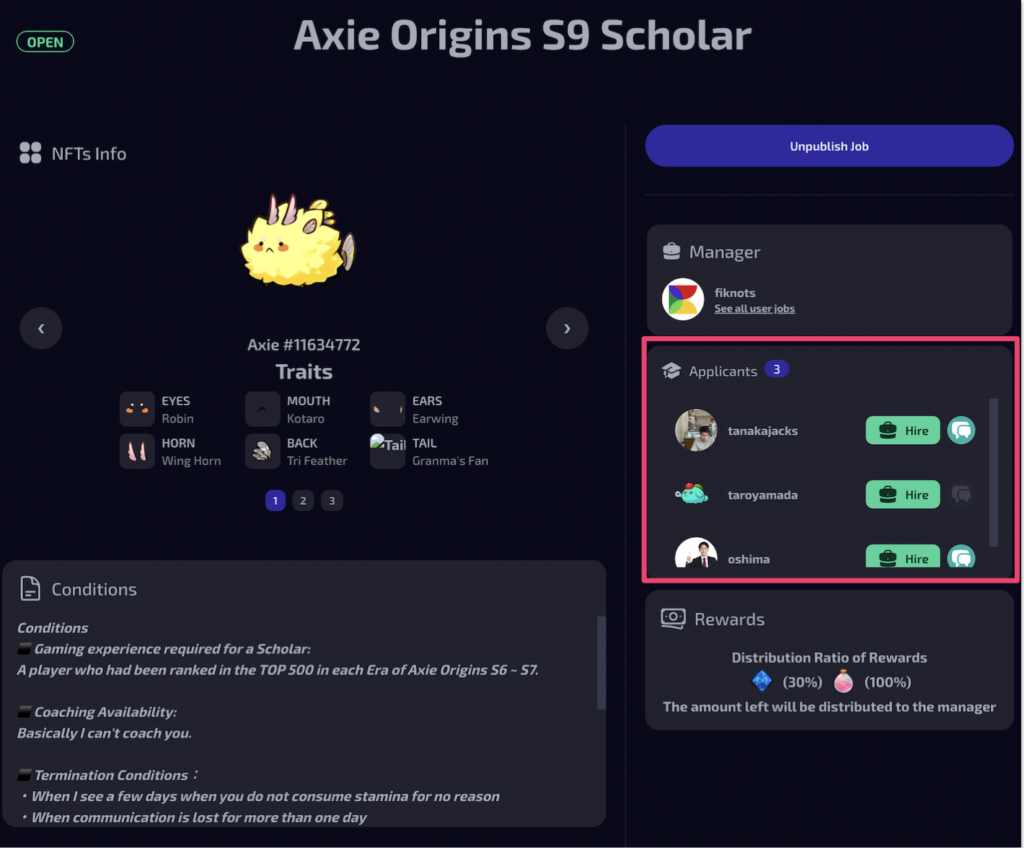
You can review the profiles of applicants and, if necessary, easily send a DM to confirm conditions (for users with DMs enabled).
Clicking the “Hire” button will complete the match.
When a match is made, a notification will also be sent to the matched applicant.
◾️ Manage Your Jobs
Open My Page and select the “Jobs” tab to view a list of jobs.
Jobs you posted will be listed under “Managed Jobs.”
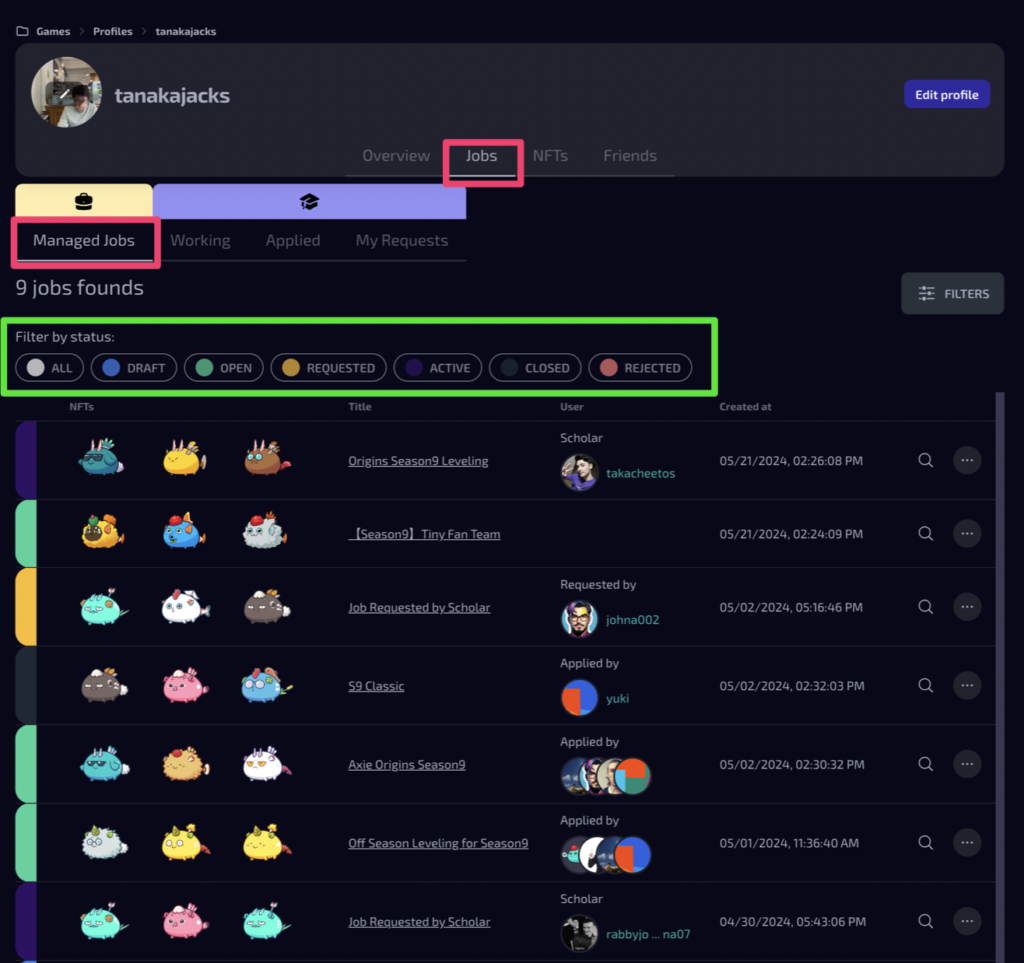
You can filter the jobs by status, and the meanings of each status are as follows:
- ALL
- Display a list of jobs for all statuses.
- DRAFT
- Draft posts can be published or deleted.
- If you want to delete a job that hasn’t matched with anyone, you need to set it to draft status.
- OPEN
- Accepting applications
- Up to 10 applicants can be accepted
- REQUESTED
- Jobs created by other users who selected your published NFTs and have sent you a request
- ACTIVE
- Jobs that are matched with other users
- You can end the job by clicking “Terminate” on the job detail page
- CLOSED
- Completed Jobs
- REJECTED
- Rejected jobs under the “REQUESTED” status
◾️ Terminate Jobs
You can terminate the job by pressing the “Terminate Job” button.
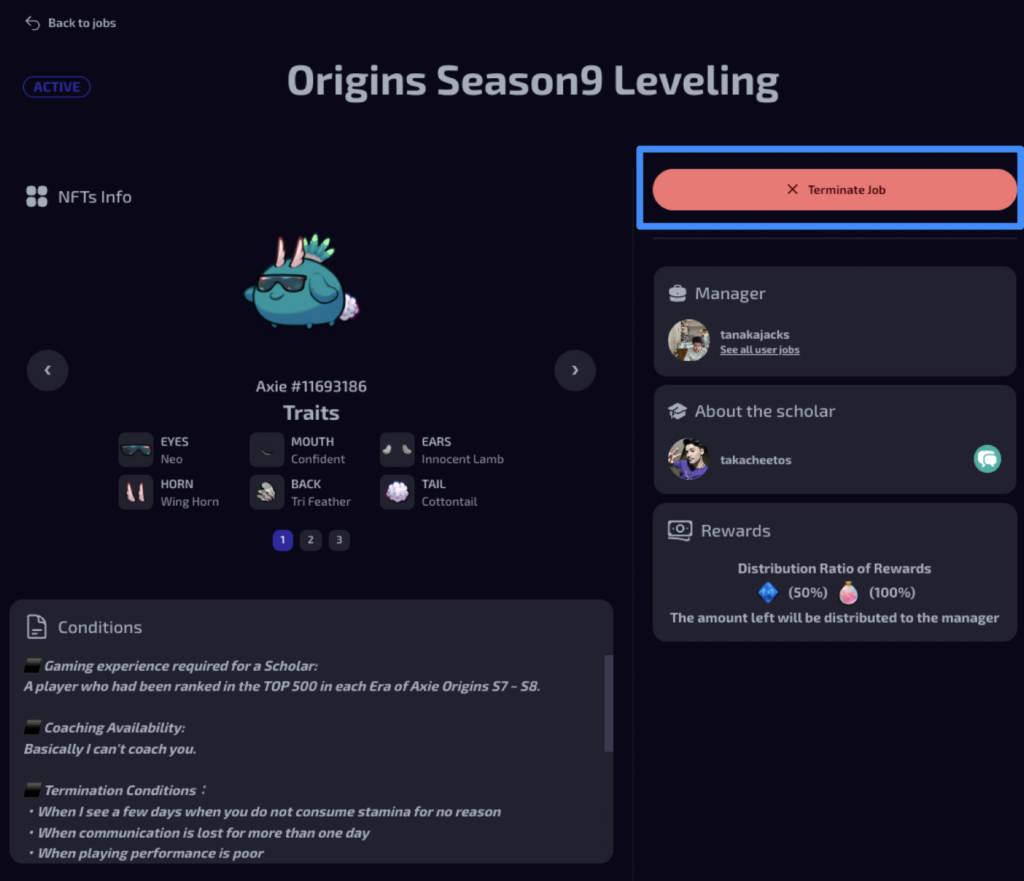
Find Jobs and NFTs
◾️ Apply for jobs
You can view the list of scholarship postings in the Jobs tab under Games.
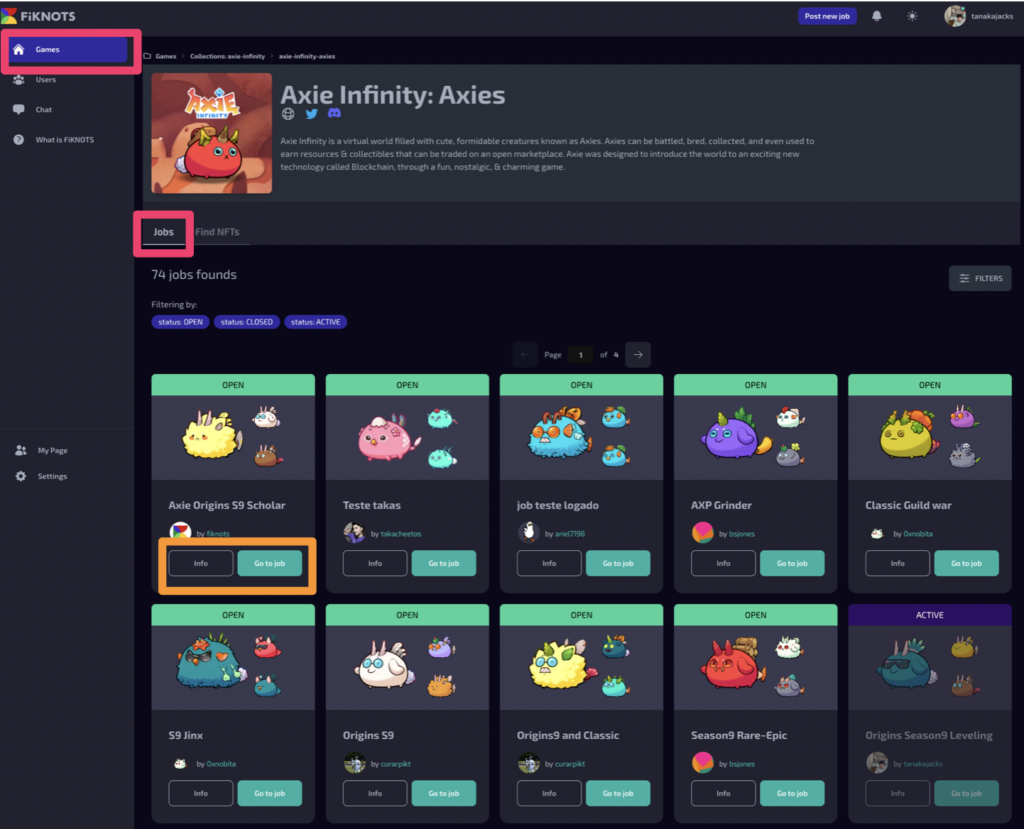
If you want a quick overview, click on ‘Info’, and if you want more detailed information, click on ‘Go to job’.
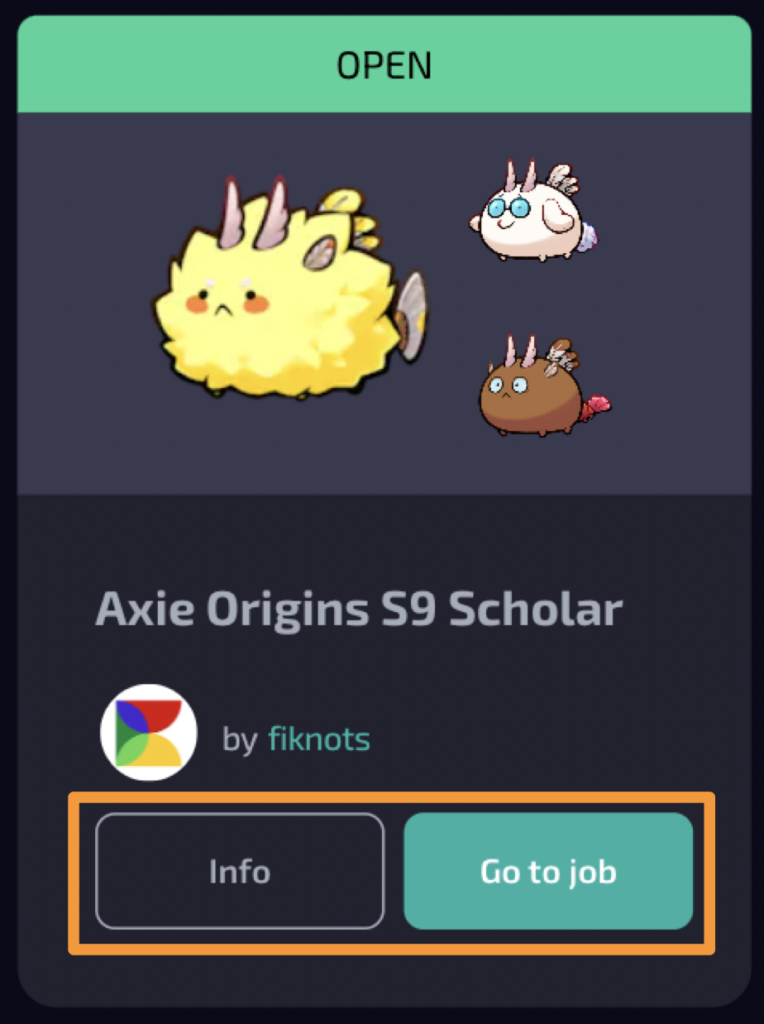
Press the ‘Apply’ button to complete your application.
When applying, we recommend enriching your profile information. Please refer to the following details for guidance.
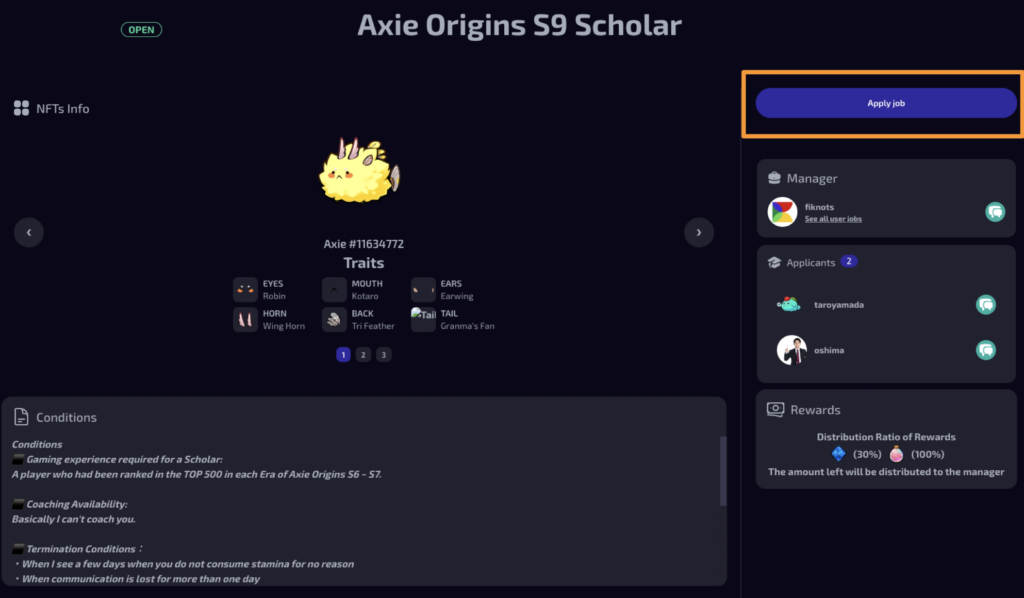
To ensure you’re promptly notified of any matches, we recommend linking your email address in the settings
Let’s wait for a response from the job poster. You’ll receive a notification when there’s a match.
To ensure you’re promptly notified of any matches, we recommend linking your email address in the settings.
💡 Setting
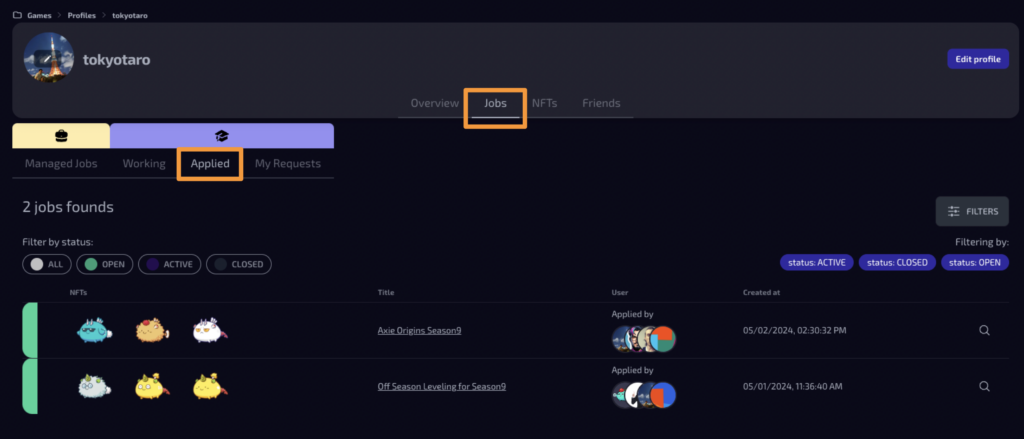
When a match occurs, the job status will change to ACTIVE. You can review a list of jobs you’ve applied for on the ‘Jobs’ tab of My Page.
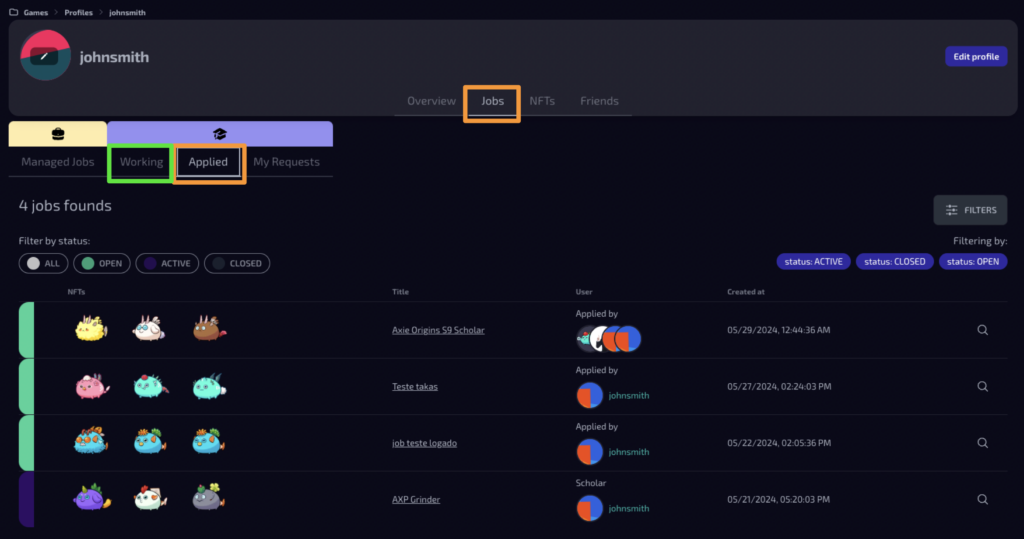
You can check match notifications in the header when they occur.
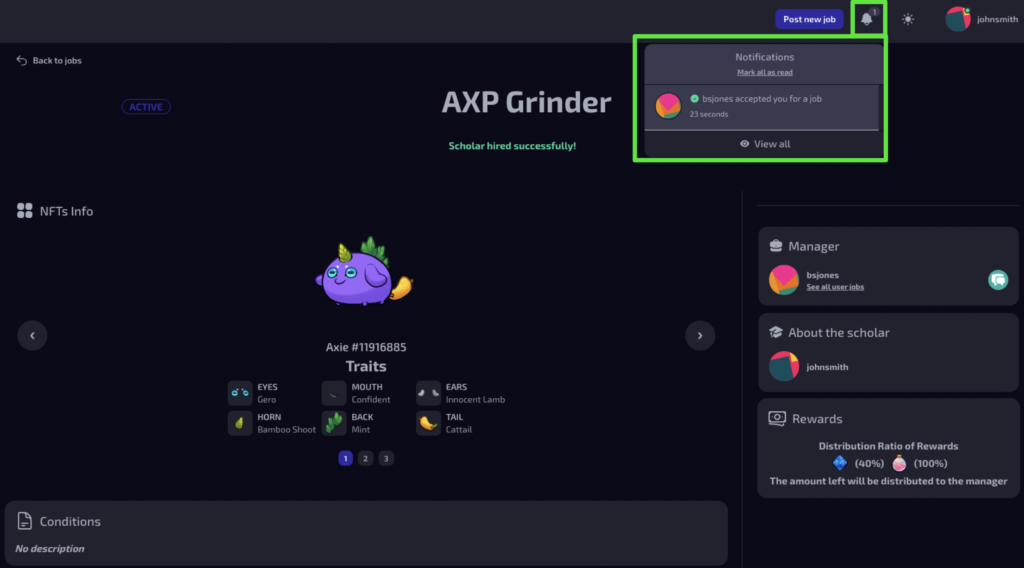
◾️ Submit a scholarship application request
Scholars can search for NFTs for a specific game, create conditions based on those NFTs, and send a scholarship request.
Managers review the request and decide whether to accept it.
1. Open the ‘Find NFTs’ tab for the game title you want to research.
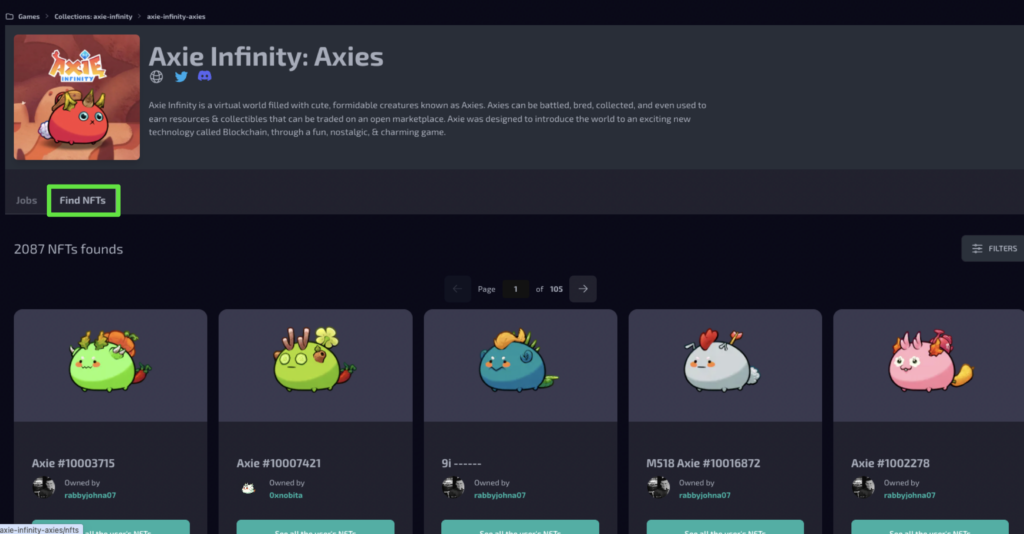
*You can also directly go to the My Page of the user you’re interested in and click on the NFTs tab to find their NFTs.
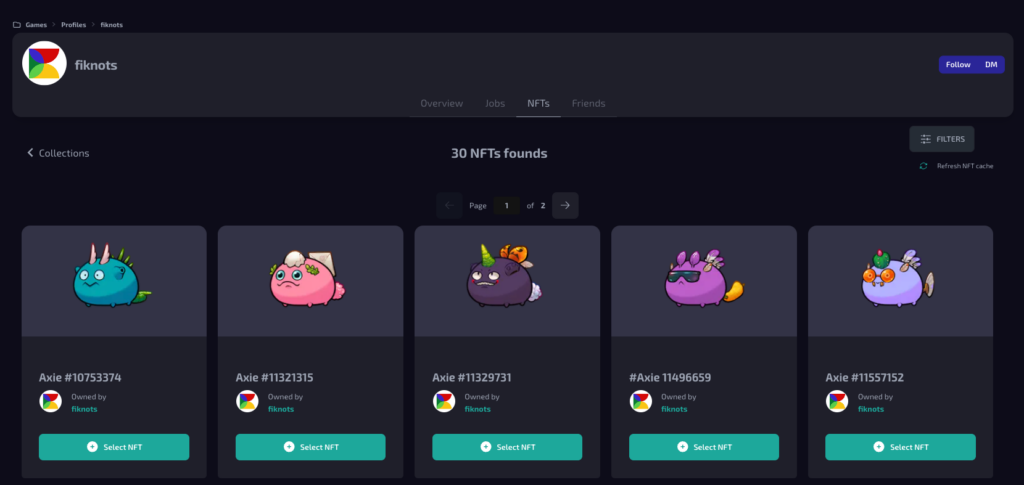
2. Search for NFTs
You can search by NFT class or parts using the filter button. Please note that changes won’t take effect until you press the ‘Apply’ button, so be sure to keep that in mind.
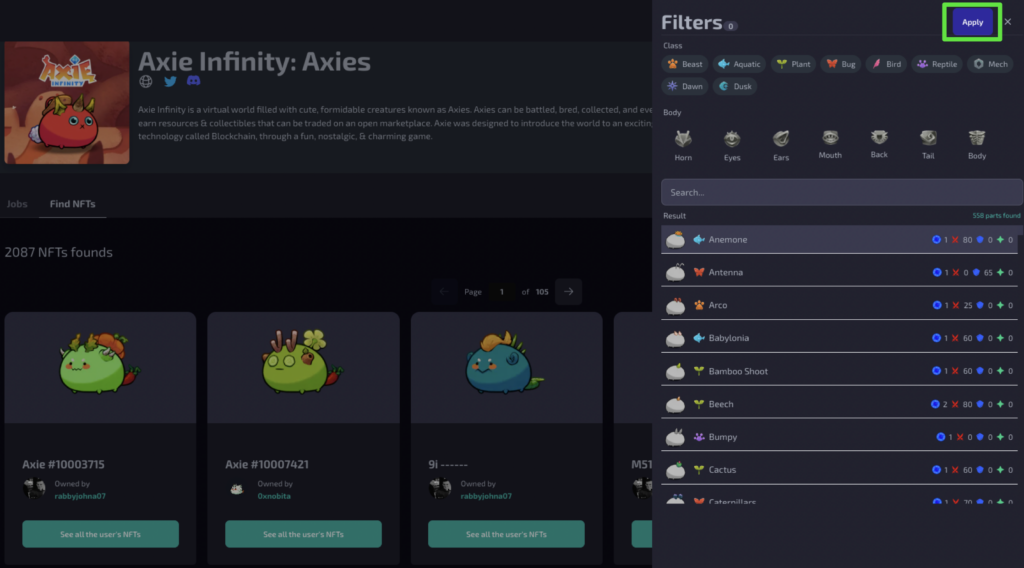
Select ‘See all the user’s NFTs’ to redirect to the page of the user who owns the NFT you’re interested in.
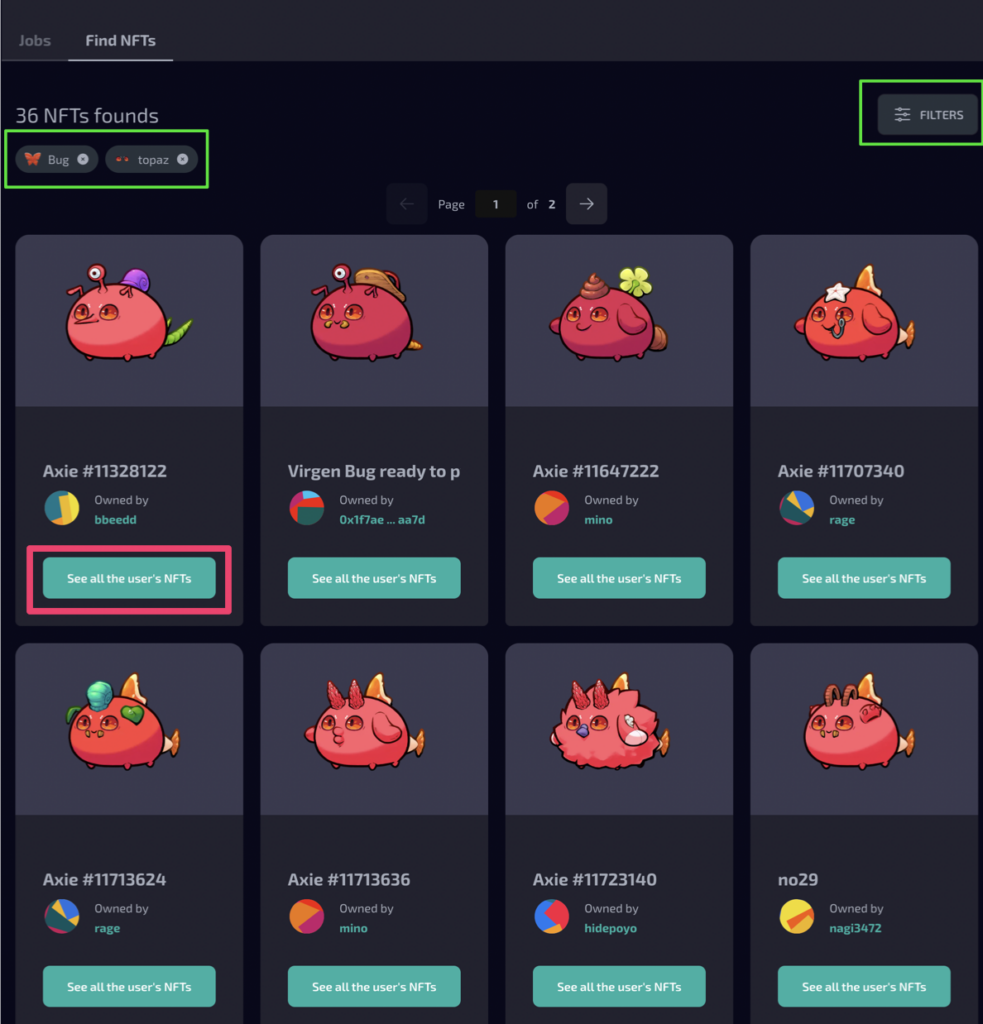
3. Select NFTs
Select the NFTs you wish to have played.
You may select up to 10 NFTs.
After selecting the NFTs, click on the ‘◯ items’ button.
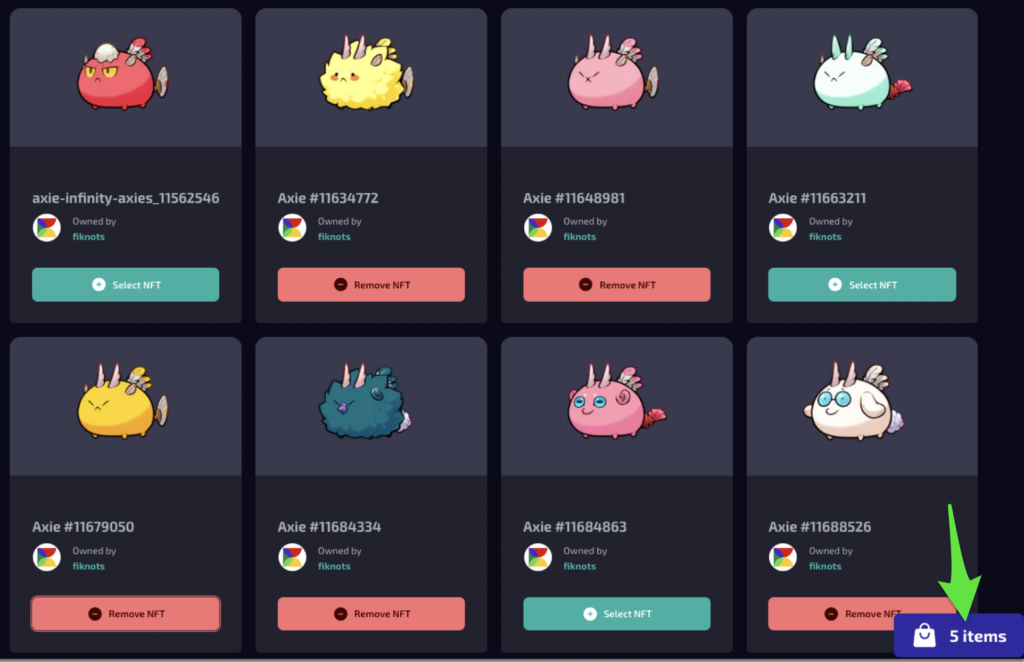
Please confirm the selected NFTs and press the ‘Continue’ button.
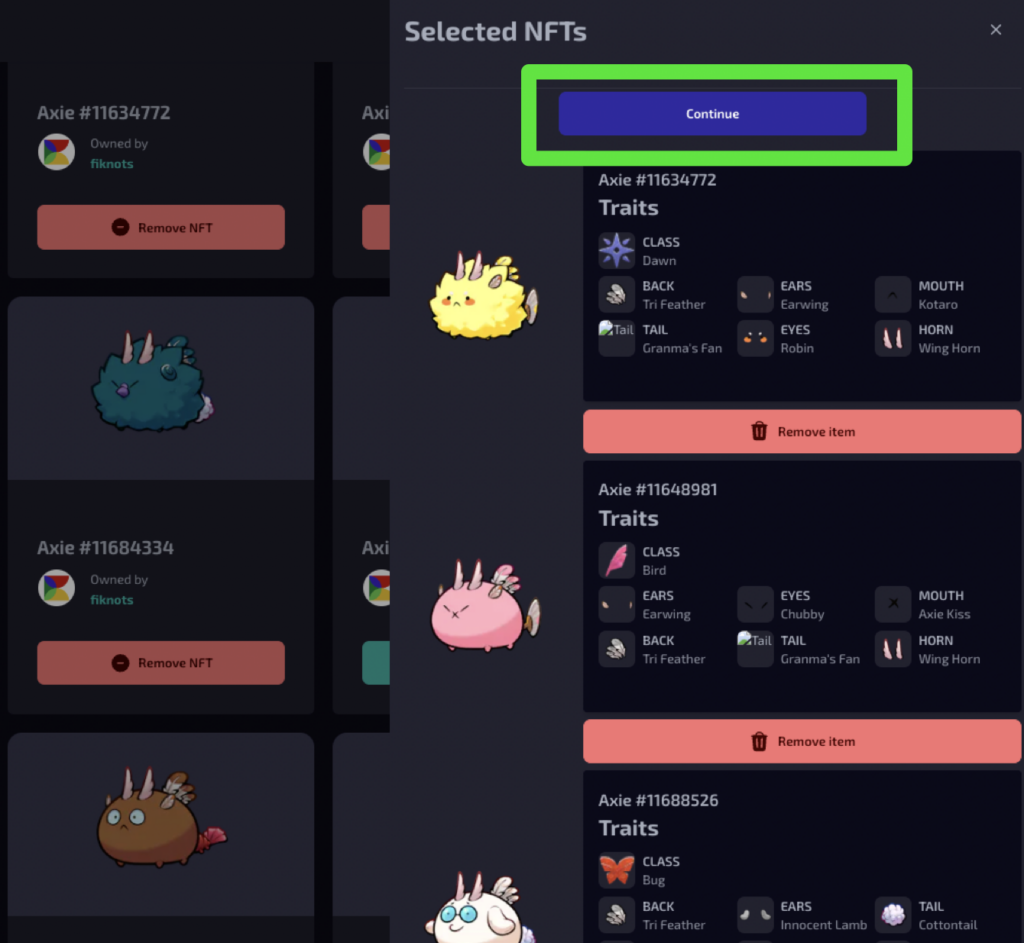
4. Enter your desired conditions.
After inputting the conditions and the ratio of rewards you’d like to receive, please press ‘Create Request’
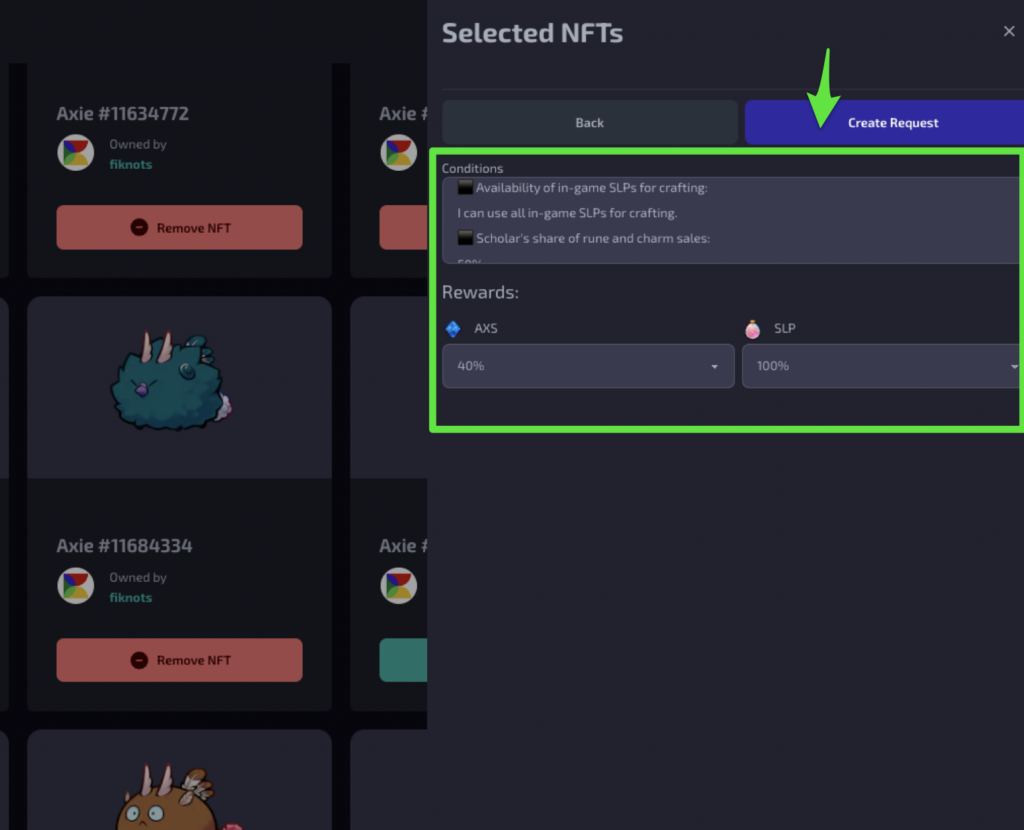
5. Enter your desired conditions.
After sending the request, the following screen will be displayed:
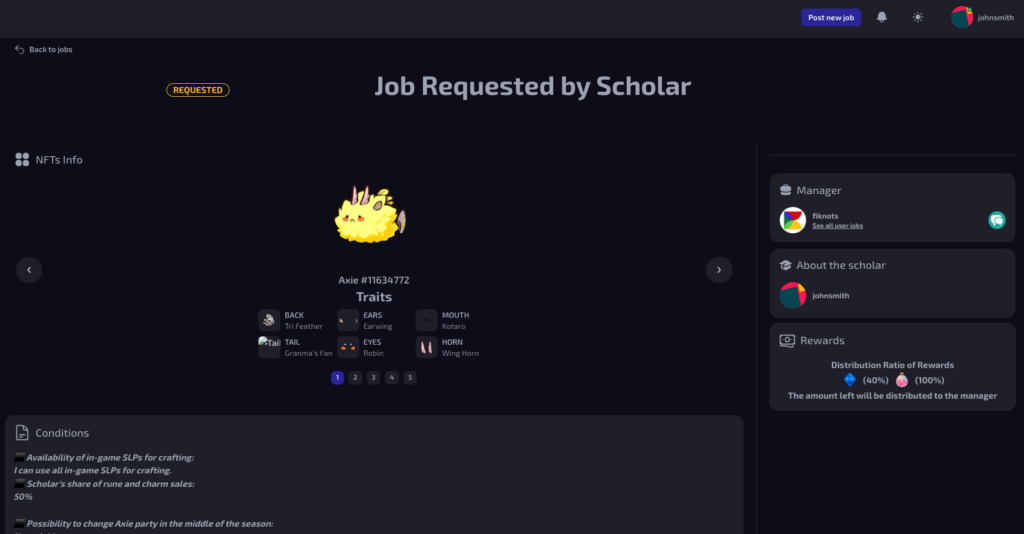
When sending a request, we recommend enriching your profile information.
Let’s make an appeal in the profile’s self-introduction section.
💡 Profile Edit
You’ll need to wait for the recipient’s response.
Once a match is made, you’ll receive a notification. Setting up your email address can help you notice notifications more easily, so we recommend it.
💡 Setting
You can review a list of jobs you’ve applied for on the ‘Jobs’ tab of My Page.
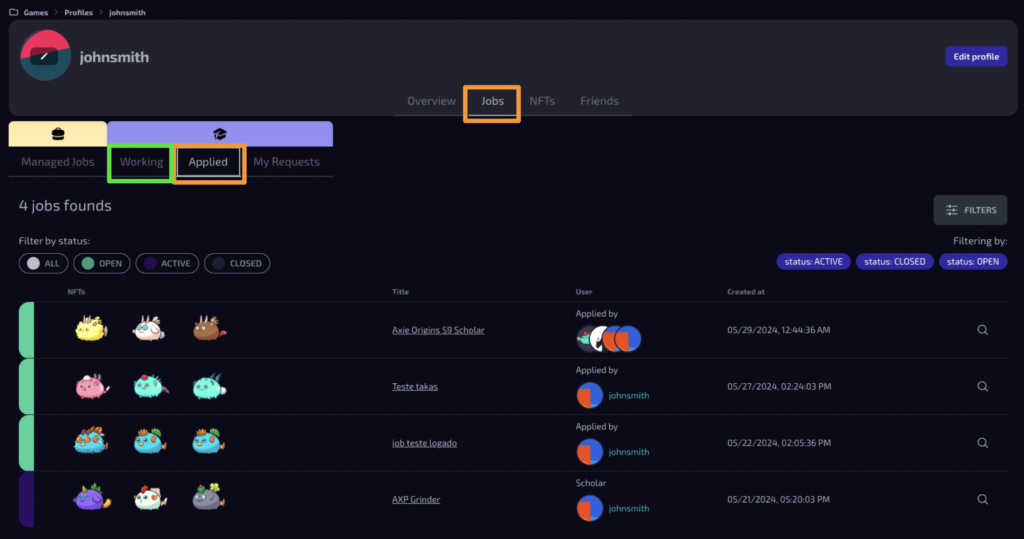
Chat
◾️ Send DM
You can send a DM to users who have their DMs enabled.
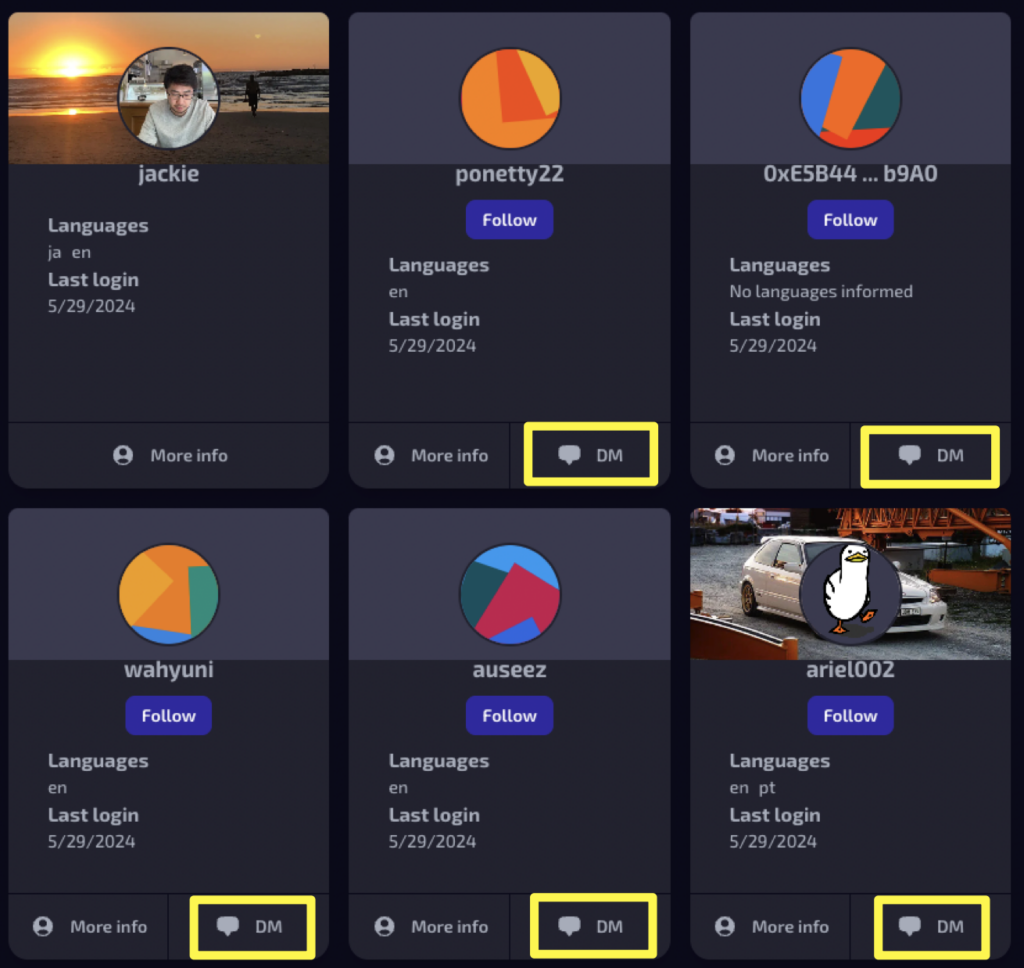
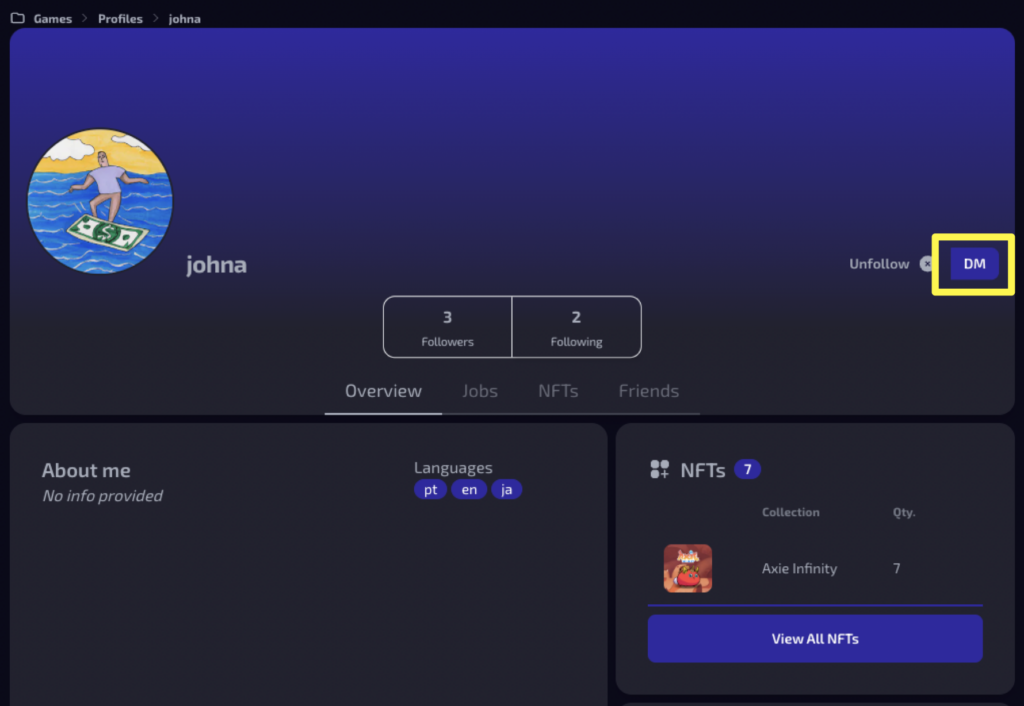
◾️ DM Setting
You can set the chat on/off from the Edit Profile section on My Page.
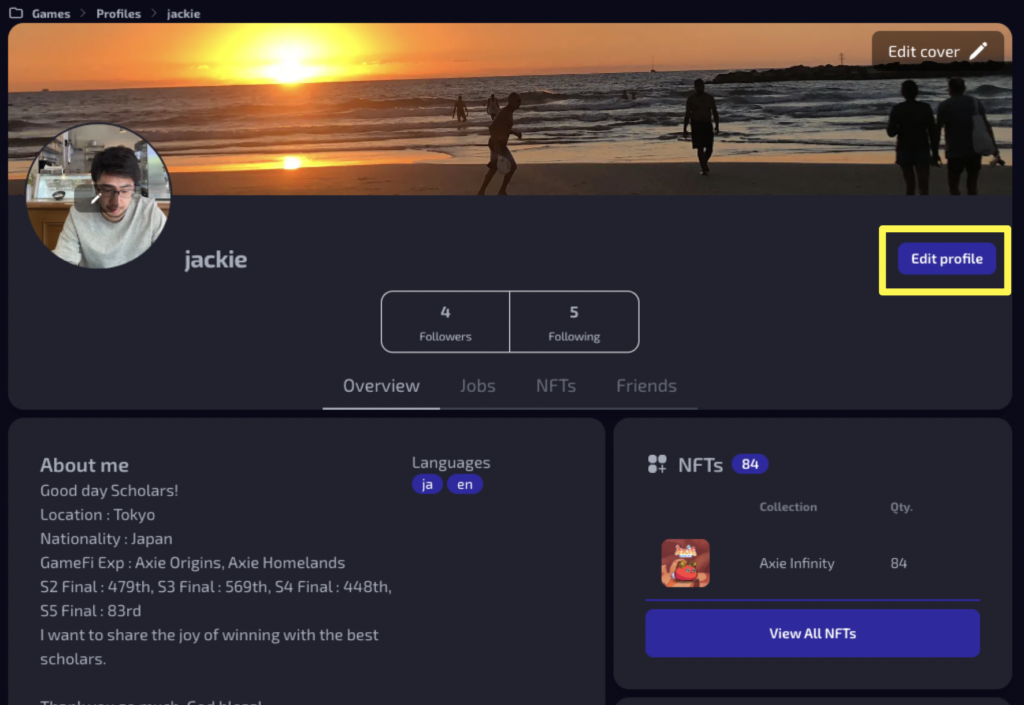
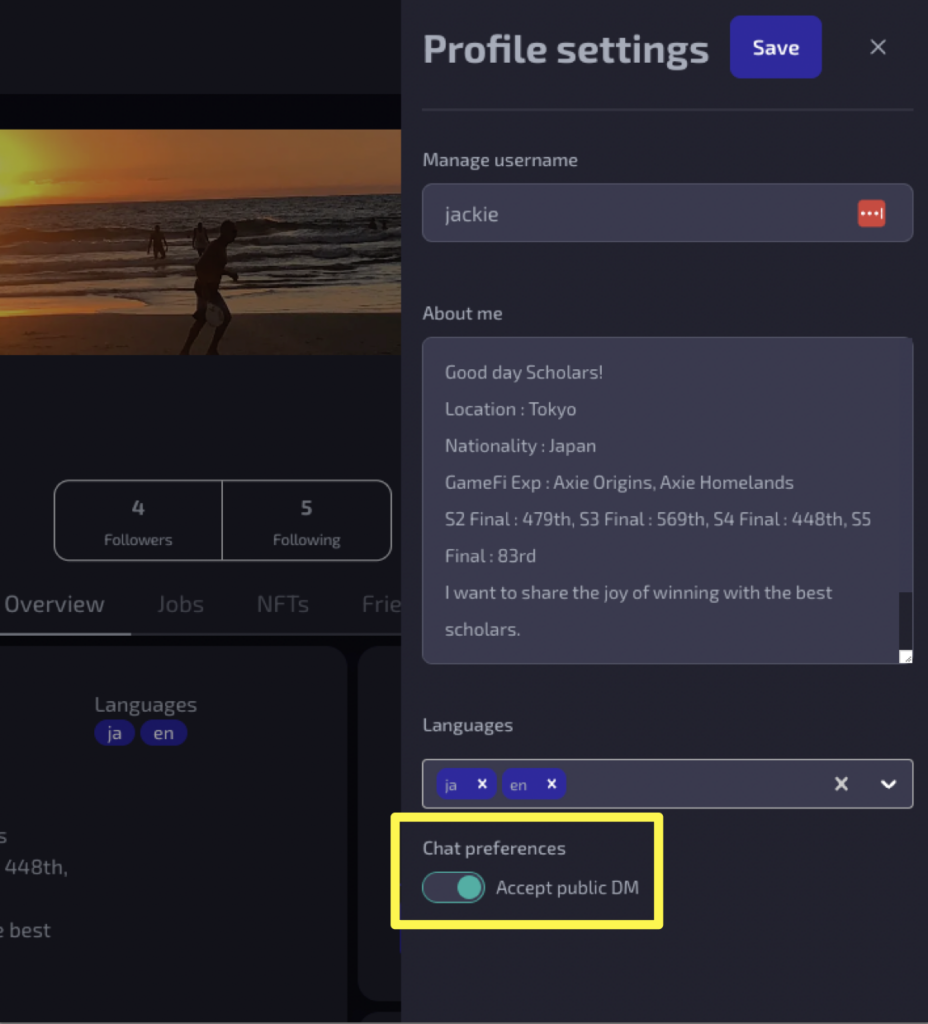
- Chat Preferences
- When the DM is ON, it turns turquoise blue.
- Turning off DMs will prevent you from receiving DMs from users you are not connected with.
◾️ Channel List
You can redirect to the chat from the left menu, and currently, only text can be sent.
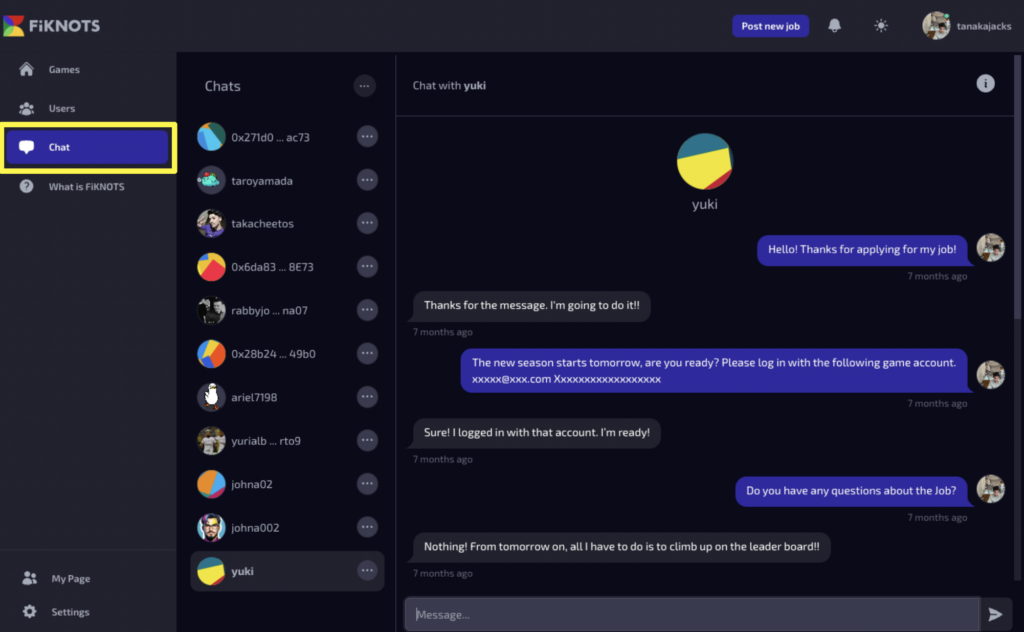
🔷 Privacy Policy